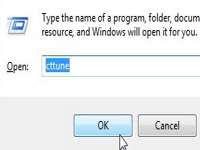 Cleartype text is easier to read? Want to enable it? Read on!
Cleartype text is easier to read? Want to enable it? Read on!
Cleartype text is an excellent option provided in Windows 7 through which users are able to clearly view text. This tutorial shall teach you how to enable or disable cleartype text in Windows 7. It is always turned ON in Windows 7 by default, but in case you want to turn it OFF, this is how to do it. I would not recommend you turning it OFF because ClearType Text enables viewers to see text as clear and sharp as possible.
1. StepType cttune.exe in Run and press Enter
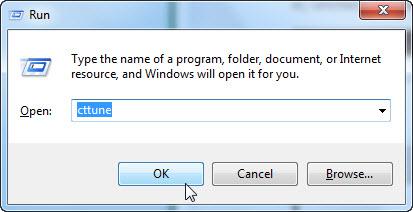
2. StepYou now have the option to either check or uncheck the text box, after which you could be results during preview. In this Window, I have checked the Turn on cleartype.
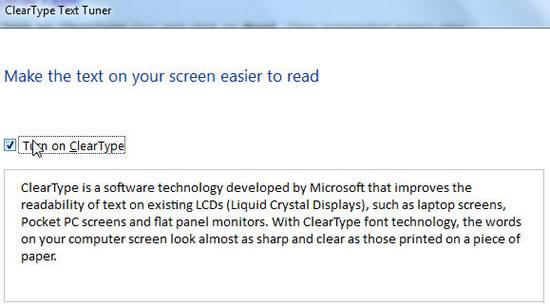
3. Step Now uncheck Turn on cleartype and see the text in this Window. Now you must have noticed the difference. I have enabled it and clicked Next to proceed with the further onscreen instructions
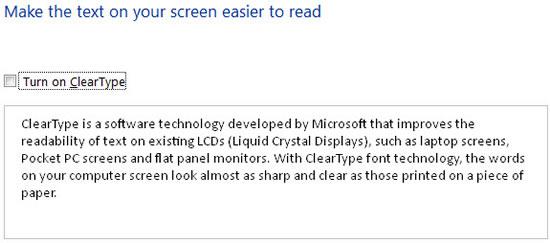
4. Step In the next step, you would see Windows is making sure your monitor is set to its native resolution message. If it is set to display resolution, you would see Your display monitor is set to its native resolution
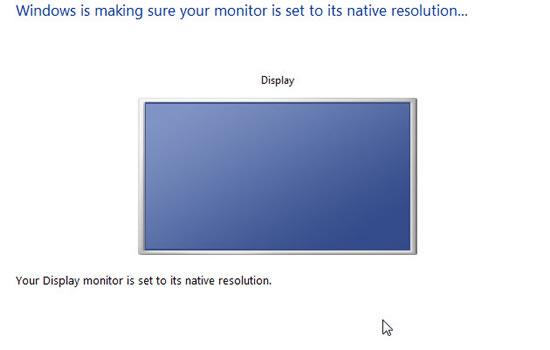
5. StepIn the next step, check box showing the most appropriate text. You have to do this for the rest of the steps and keep on clicking Next.
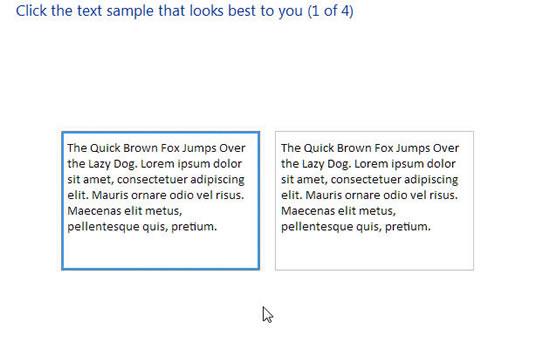
6. StepAgain check box and click Next
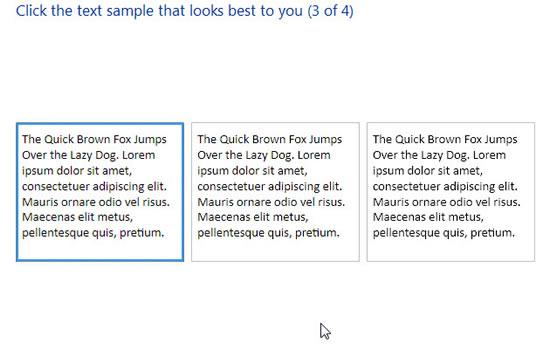
7.Repeat step 6. Step
8. StepThe last step shall show inform You have finished turning the text on your monitor
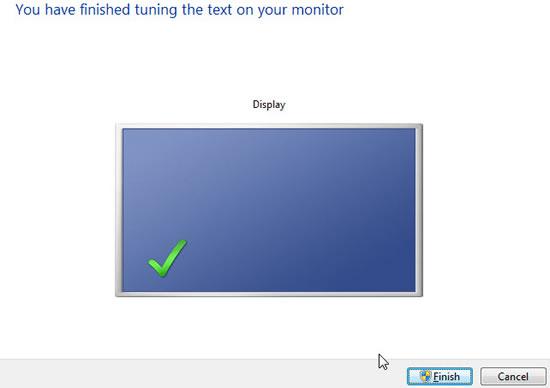


Really thanks for the information.