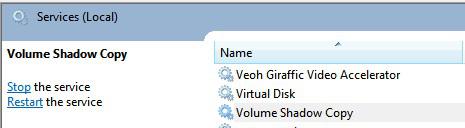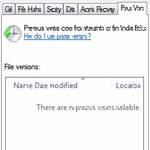
The most recent versions of Windows (Vista, 7, 8) all support a feature called “previous versions” that allow you to restore files to an earlier state. However, you first have to enable it.
First, let’s take a look at the “previous versions” feature.
1. Step Right-click on a file, click on Properties and go to the tab “Previous Versions” and this should come up:
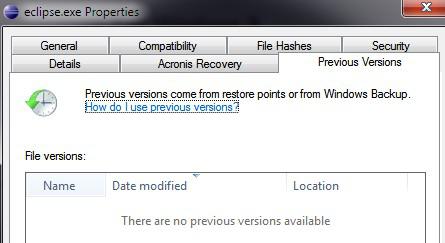
2. Step You’d now have to enable the “system restore” feature of Windows 7/8 to actually get something listed that you can restore.
3. Step Open up the Control Panel and click on System. A screen showing your basic system information should pop up. In the left pane, click on System Protection, select a hard drive as seen below and click the button Configure
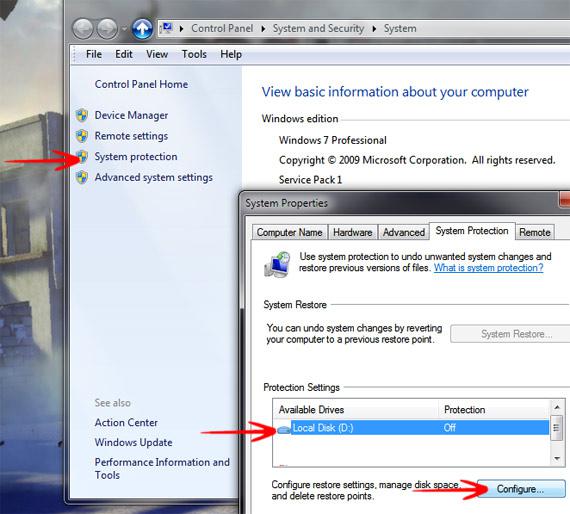
4. Step Select the option Only restore previous versions of files, click on Apply and System Protection will not be set to “On” for that hard drive and you can restore previous versions.
5. Step If the option “Restore system settings and previous versions of files” is greyed out make sure to start the service Volume Shadow Copy. To do that enter service.msc into the search bar and hit enter, scroll down until you find Volume Shadow Copy, then click on Start the service