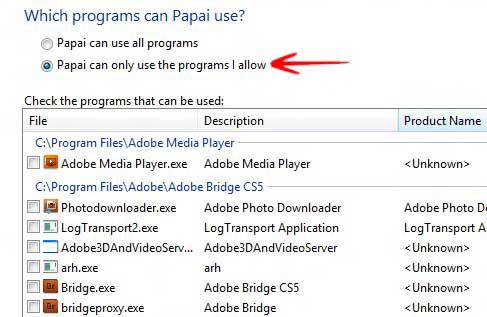To make your PC safer to use for children, it is recommended to allow and block specific programs via the built-in parental controls
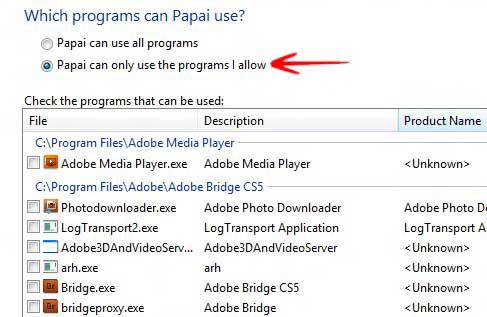
The Family Safety Center helps you to secure PC’s for younger users. In this field parents can customize the PC until it is safe for the children to use the PC. The main user can prevent the child user from opening any adult sites or unsafe Sites by restricting specific apps or allowing only specific apps and programs. For restricting apps you have to log in as administrator!
Manage Family Safety App Restrictions in Windows 8
1. Step Press Windows + C to open the Windows Charms Bar-> Go to Search-> In the Apps Search bar enter Control Panel and open the Control Panel
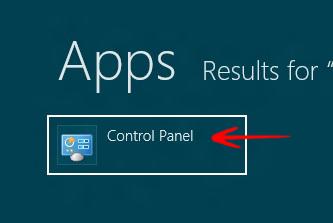
2. Step In the Control Panel go to User Accounts and Family Safety->Go to Parental Controls.
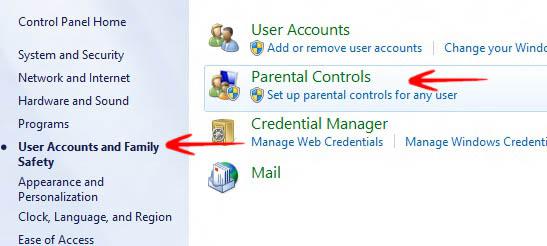
3. Step Now select the specific user.
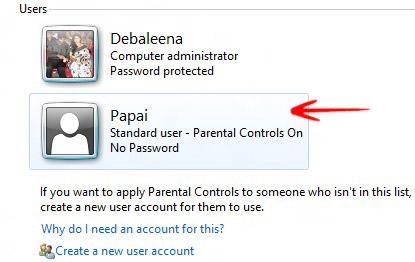
4. Step Now select Allow and Block Specific Programs.
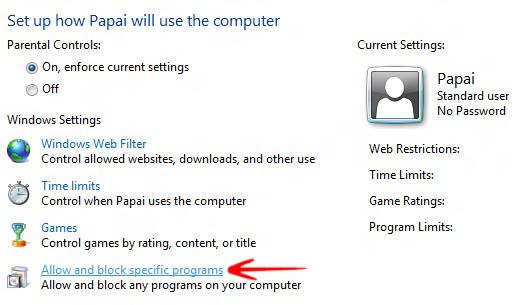
5. Step A window will open which says Which programs can the “user-xyz” use?. “user-xyz” can use only the programs I allow. Now you’ll get a long list of programs and apps: Make your choices and click OK and close.