To increase the longevity of your SSD you want to reduce your disk writes. One way to achieve that is to use a memory cache instead of a disk cache (it will then store the cache in your RAM rather than on a disk, which is also a lot faster).

This also becomes highly relevant when you want to speed up your server, because a disk cache will always be slower than a memory cache.
I am going to explain here to use the memory cache in Firefox. Similar tutorials will follow for Chrome and IE9, possibly Opera.
1. Step Open Firefox
2. Step Enter about:config into the address bar where you normally enter addresses into – this is the ultimate config panel in Firefox
3. Step Enter browser.cache.disk.enable into the Filter
4. Step As you can see the value is by default set to true
5. Step Double-click on the entry to set it to false
6. Step Right-click into the white area and click on New Integer
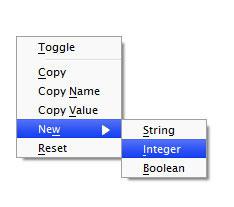
7. Step Enter disk.cache.memory.capacity and hit enter
8. Step You are now supposed to enter an integer. This integer will be the amount of RAM in KB. So, enter the amount of RAM in KB that you want to dedicate to the memory cache, e.g. 131072 for 128MB RAM
For a detailed explanation of what the setting disk.cache.memory.capacity will do click here. In short, it caches website images in your RAM.


This is not an ideal change if you are a video streaming person because then the videos you watch on-line will be cached on your RAM and will immediately get full. A single high-quality video alone would consume almost 1GB of your RAM.
What if you have 12GB of RAM and you’re alright with entire videos being cached in your RAM? would a value of 1048576 or even double that be completely ludicrous or am I finally going to rid myself of buffer problems when streaming videos from Netflix and the like?
PS – Great site, I just discovered it today, I don’t even remember how I got here, but I’m glad I made it. Keep up the great work! And Thank You for doing so
This is mod is no longer needed. The latest version of Firefox now automatically allocates the amount of ram used based on memory available. If you have a ton of ram (4GB or more), Firefox will use as much of that memory as it can.
Shouldn’t that be ‘browser.cache.memory.capacity’???