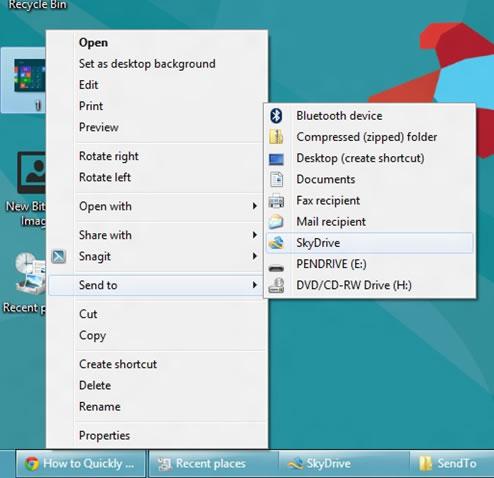We’re all lazy bums and the Send To menu makes sending files quite easy, so why not use it for SkyDrive, Dropbox or other services like Google Drive?

Cloud is the talk about the future generation! With that being said, Dropbox, Google Drive, and SkyDrive have made it to the top of the list by offering high quality cloud storage services. SkyDrive is Microsoft’s native web and downloadable app to share files on the cloud storage folder. Create a free account and get 5 GB free cloud storage space to share and save your files. Have a look at how you can send files to SkyDrive using the Send to Menu in Windows 8 Release Preview.
1. StepOpen up Run by pressing the Windows Hot Key and R. Now type in shell:sendto and click OK.
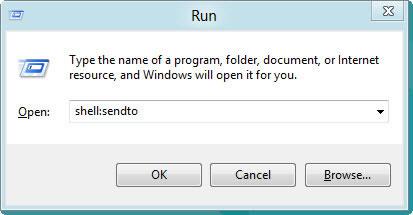
2. StepA new Send to Window would appear. We need to add SkyDrive in order for it to show up.
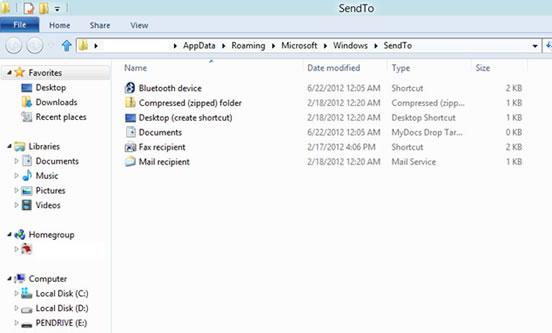
3. StepClick Home button and choose New Item
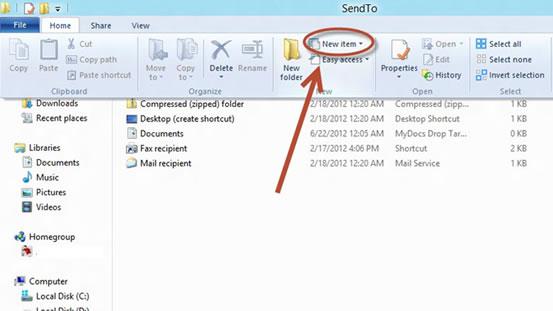
4. StepCreate a Shortcut for SkyDrive
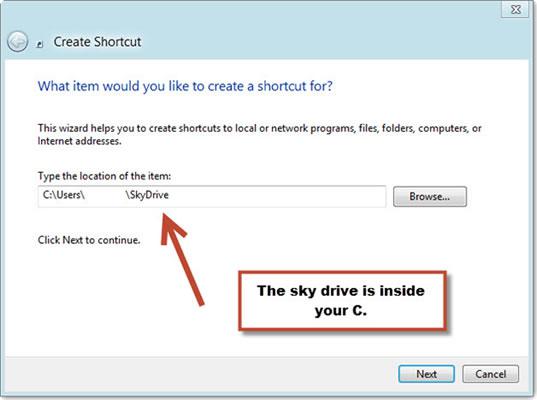
5. StepOnce the shortcut is created, you can right click on any file and see Skydrive in the Send to option.