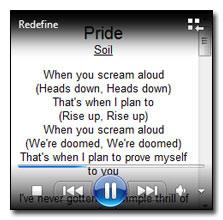 If you want to know how to add lyrics to the Windows Media Player 11 or 12, here’s a great plugin that will add the lyrics hassle-free.
If you want to know how to add lyrics to the Windows Media Player 11 or 12, here’s a great plugin that will add the lyrics hassle-free.
1. Step First, download the Lyrics Plugin
2. Step Install the Lyrics plugin
3. StepAt the end of the installation you’re asked to start the Windows Media Player, confirm it.
4. StepRight-click on the gray bar at the top (right from Library, Music, etc.) and select “Show menu bar” or hold down CTRL + M.
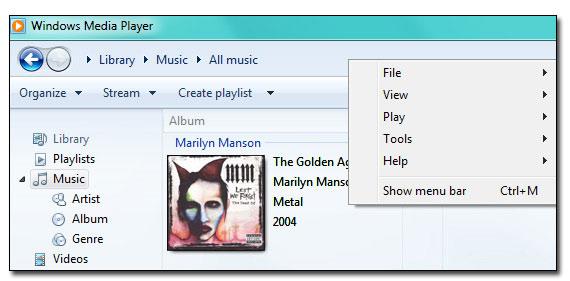
5. StepGo to Tools/Plugins and check the Plugin “Lyrics Plugin” (this can be already checked)
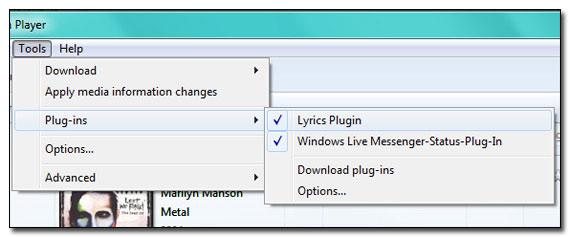
6. Step Play a track
7. Step Click on View / Now Playing or hold down CTRL + 3
8. StepThe small Windows Media Player will now display the lyrics of the track:
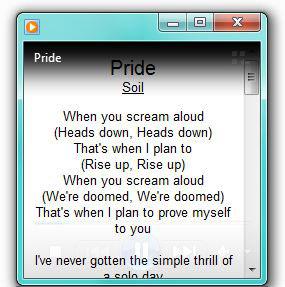
9. Step Grab the Windows 7 Lyrics gadget and you can display the lyrics always on top in a small Windows 7 sidebar gadget!
You have now successfully added lyrics to the Windows Media Player 11 or 12. Because this plugin doesn’t allow you to add lyrics to Windows Media Player 12 *manually*, there will be a second part of this guide shortly.


Its very cool idea to view lyrics on window media player 12 on Win7. I tried it. Its very easy and quick.
First u need to copy,paste and save the lyrics on notepad.
Then u can apply above steps.
Thanks for the lovely guide.
I love it!!! The plug-in even came with lyrics for my more popular songs!!!
Now I’ll never be able to do anything other than sing-along with wmp :-(
I’ve been trying to download the plug-in from step 1, but the page is not working with me no matter what :( …
I’ve searched everywhere for it, but they all give me the same link.
can you pleasr upload it on mediafire or another website, please
I did not like having to download a plug-in for adding lyrics. I wish I never upgraded and just stuck to Windows XP. I’d rather have the static lyrics option in the old Windows Media Player.