 Did you notice that there are some folders with a lock icon in Windows 7? The lock icon indicates that you are sharing the folder but the usergroup (e.g. everyone) does not have permissions to access it. The lock icon ALWAYS appears when you’re removing permissions from a usergroup.
Did you notice that there are some folders with a lock icon in Windows 7? The lock icon indicates that you are sharing the folder but the usergroup (e.g. everyone) does not have permissions to access it. The lock icon ALWAYS appears when you’re removing permissions from a usergroup.
When does the lock icon appear?
This is the lock icon:
![]()
The lock icon will appear after removing permissions from a usergroup:
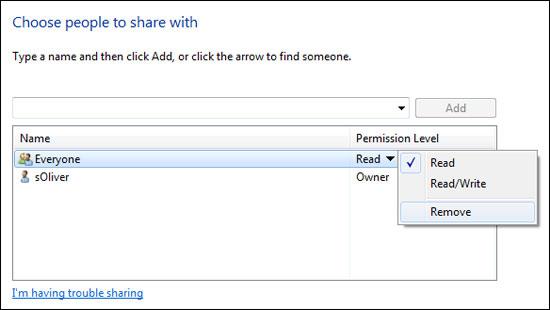
Remove lock from folder
If you’re on Vista or Windows 7 you can follow this guide and remove the lock from the folder with just a few clicks.
Either, you’re giving the usergroup permissions again or you inherit the permissions from the parent folder (e.g. C:/ if the folder is C:/debug/).
Method 1:
1. Step Right click on the folder and click on Properties
2. Step Go to the tab Sharing
3. Step Click on Share
4. Step Select the usergroup from the dropdown e.g. Everyone if you want to share it with everyone and then click on Share to remove the lock from the folder.
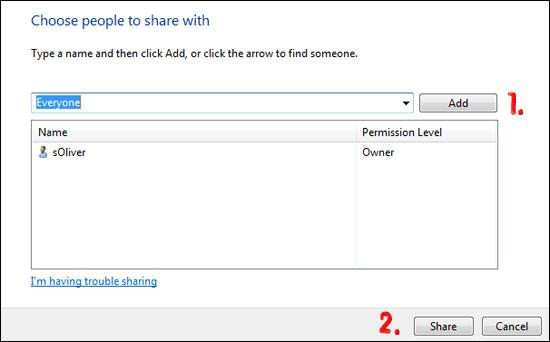
The usergroup Everyone will have access to the folder then. The folder no longer has special permissions and Windows 7 will therefore remove the lock icon.
Method 2:
1. Step Right click on the folder and click on Properties
2. Step Go to the tab Security
3. Step Click on the Advanced button at the bottom
4. Step Click on Change Permission
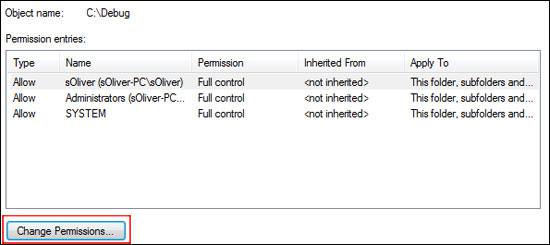
5. Step Select your user account and check the option Include inheritable permissions from this object’s parent
6. Step Click on apply to remove the lock icon.
The lock icon will be removed because the folder now inherits the permission of the parent folder. If that folder does not have any special permissions you will successfully remove the lock from the folder!
If you still can’t remove the lock from a folder let us know and we’ll try to figure it out together.


Hi Guys…reading your testimonial, I couldnt resist to answer those last words asking the feedback from those who are still experiencing the same problems.
The thing is that the checkbox in the last step is unavailable and I can’t change permissions that way.
I’m sending you a captured image so you can see what I’m talking about.
http://img824.imageshack.us/img824/6879/capturarv.jpg
Does anybody knows hoe to help me with this?
HAH! Before somedoby ask me…YES I’m am the administrator of the machine.
Thanks in advance and regards,
Renato Varoli
[email protected]
first step:- right click on folder which you want to unlock.
second step:- click on properties\security\advance\change permissions.
third step:- then select the both square blanks then click on ok .
i had followed the second step but still i am not able to unlock the folder.
thanks rajneesh it works..
third step helped me to remove the lock icon