To recover deleted files from recycle bin in windows 7 follow the steps provided in this tutorial
Steps to recover deleted files from recycle bin in Windows 7

1. Step In this tutorial, we will use the recovery software like Power Data Recovery to recover your lost files. Download the Power Data Recovery from http://www.powerdatarecovery.com/download and install it to your system.
IMPORTANT: When you install Power Data Recovery you should install it on a driver OTHER than the drive that contains the lost data or you might end up overwriting the lost files and they will be gone FOREVER.
Start the Power Data Recovery by clicking on the Start >> All Programs >> Power Data Recovery >> Power Data Recovery.
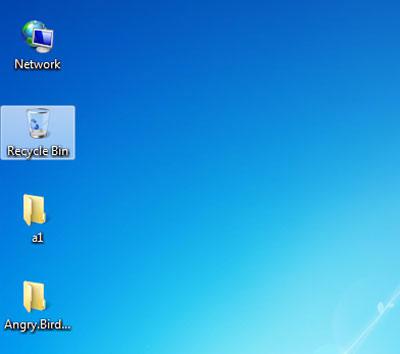
2. Step There are few options shown in the screen. Either you can recover the deleted files by clicking Undelete Recovery or to find files or folders from the partitions or formatted drivers or other errors then either use Advanced Recovery or Deep Scan Recovery. As i am finding specific file i have lost earlier i am clicking on the Deep Scan Recovery. Click on the Deep Scan Recovery.
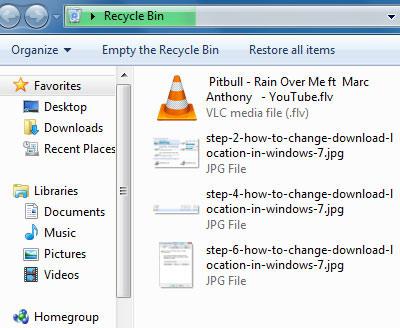
3. StepNext, select the partition where you think your lost file or folder was located earlier. Select the partition and click on the Recover button. In my screenshot, i have selected C:
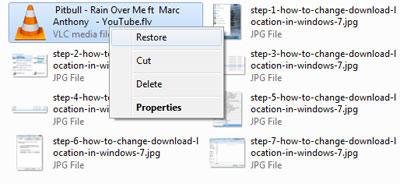
4. Step Tick the file type you want to recover. I am trying to recover the Excel file that i lost earlier. Then click on the OK button.

5. Step Now the Deep scanning of the file will occur. It may take a while depending on the files it finds and the size of partition.
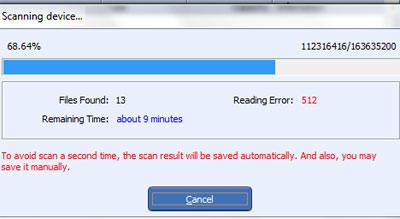
6. Step Next, select the partition and click on the Show files.
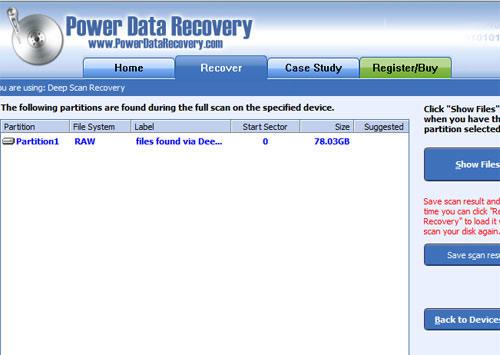
7. Step The recovered files will be shown. Note that the file names may be changed so it is wise to save all the files. Select the files you want to select by clicking on the checkbox and then click on the Save Files.
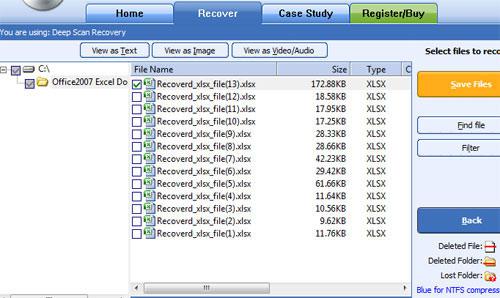
8. Step Give the path where you want to save the recovered file by clicking on the Recover To file button.
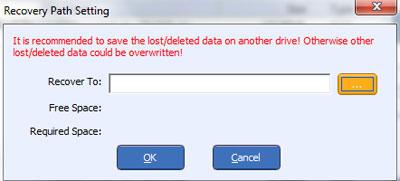
9. Step Select the location where you want to save the recovered file.
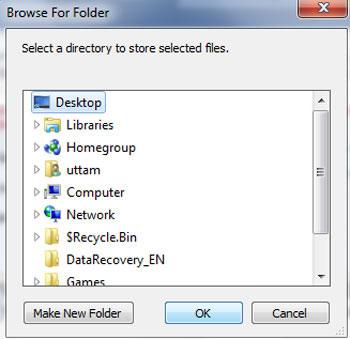
10. Step Finally the files are recovered to the location you have selected. That are the complete steps to recover deleted files.
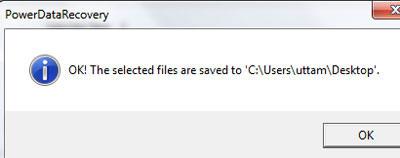
Conclusion
Sometimes you might accidentally delete files and want to recover it. In that case, follow the steps provided in this tutorial. If you don’t see the deleted files in recycle bin then you might have pressed shift+delete while deleting the files or sometimes it might happen if you have formatted your disc or files are deleted in some other ways. In that case, you need to download third-party recovery software like Digital Rescue Premium, Quick Recovery, Power data recovery etc to recover your files.

