Synchronizing personal data between PC’s and different mobile devices is an easy task in Windows 8
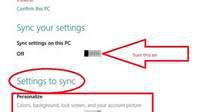
It is one of the most frequently asked questions among people who are using Windows 8, how do I sync settings?
It’s not so difficult so synchronize settings but since it has a totally new look, it is difficult to find the options. Syncing settings saves you a lot of precious time if you want to save your data on different mobile devices and PCs. Here is how to do it:
1. StepPress the Windows Hot Key and click Desktop.
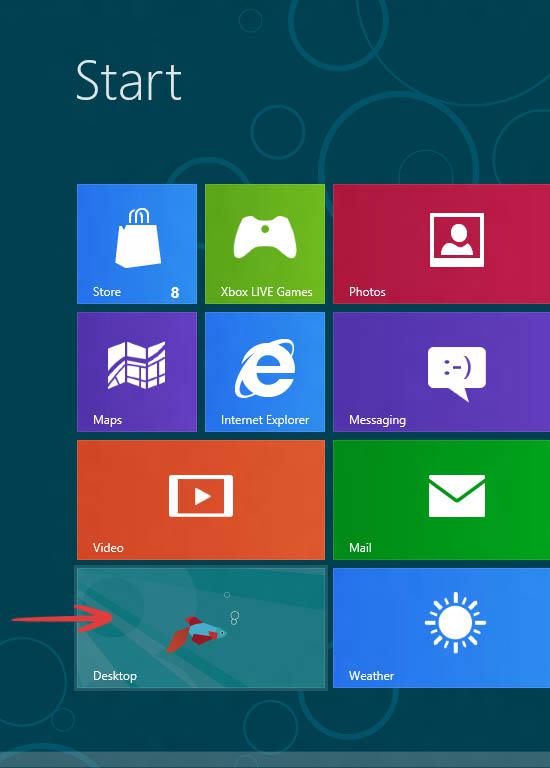
2. StepOnce you are at Desktop, Press the Windows Hot Key + I. You will get a sidebar like this.
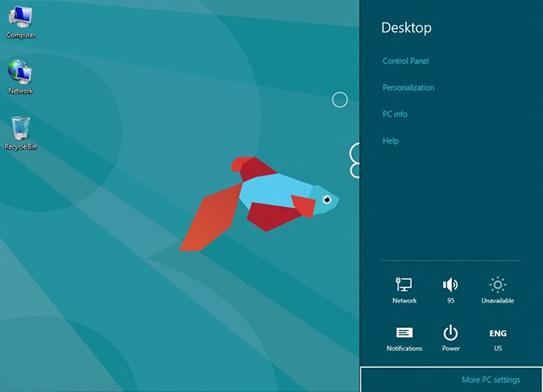
3. StepNavigate and click More PC Settings button on the bottom of the side bar and the following screen will be shown to you. Here, navigate and click the Sync your settings tab from the left side. You will have to scroll down to find that. Now, you can expect to see the following screen:
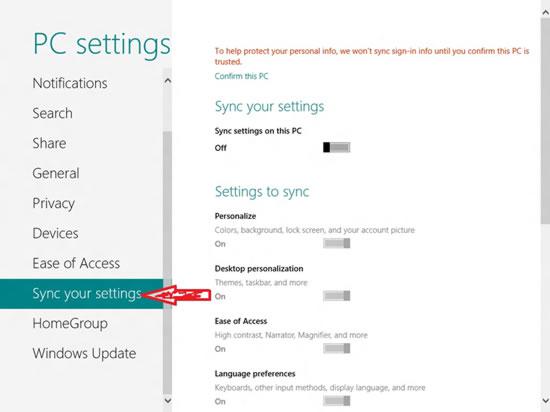
4. Step Under the heading of Settings to sync, you can easily select which settings you intend to sync. The settings are further classified into sub headings. Before you could enable anything, you will have to drag the bar on the side of sync settings on this pc to the right side. This would enable you all the options below. Your sync settings have noe been turned on.
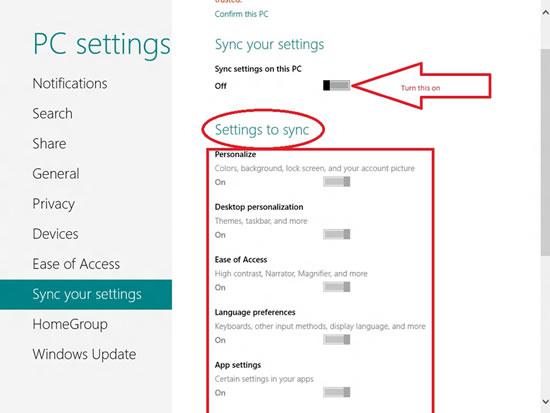
Conclusion
Syncing settings allow users to save precious time in shifting data and settings.

