Windows 8 tip: Do not close Windows 8 metro apps. Idle apps will be automatically suspended and killed.
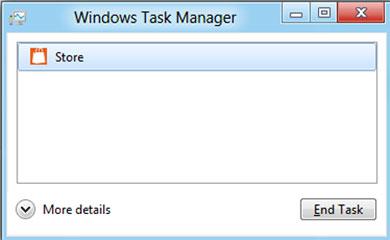
Below explains how to force close apps if they are not responding
Force close Windows 8 metro apps
1. Step Apparently Windows 8 uses a new technique that do not require us to close metro apps. It automatically suspend apps and kill them later when the Windows 8 notices you have already finished using that application. Anyway, if you really want to close the metro apps quickly then you will have to close them through the task manager. Press Esc+Shift+Ctrl to open task manager directly or Press Ctrl+Alt+Del and select Task Manager.
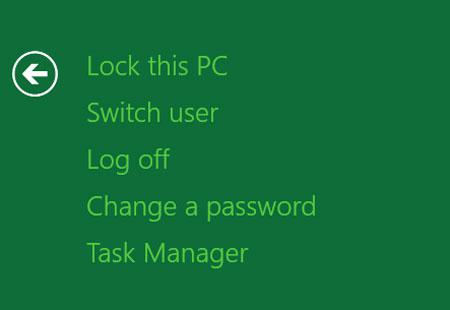
2. Step Next, Select the apps you want to close in the Task Manager and click on the End Task button. That’s all you have to do to close Windows 8 metro apps.
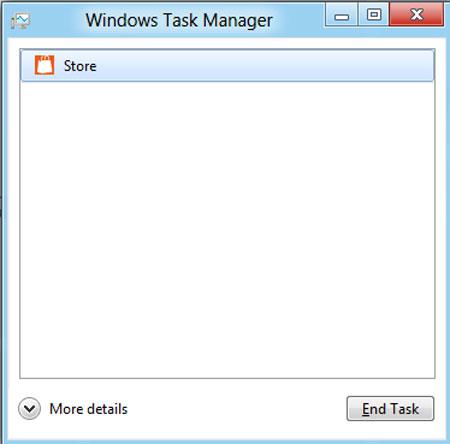
Conclusion
You should not bother closing Windows 8 metro apps as it automatically suspend apps and kill them later after sometime. But still if you want to close the apps instantly then follow the steps provided in this tutorial.

