Windows 7 does block certain files that you download from a website for security reasons, so you might not be able to use them before you unblock them. How to unblock them? Here’s how!

Generals infos:
NTFS file systems store the zone information (the original source of the file) in alternate data streams. If there is a zone information available, you will first have to unblock your files before you can use them. For example .ico files that you download from any website will most likely not work on your computer if you don’t unblock them. You can simply move the files to a non-NTFS filesystem to delete the alternate data stream or you follow this guide to unblock every item individually.
Tip: Only unblock blocked files that you downloaded from a safe website. If you are uncertain, scan the file with Malwarebytes and McAfee/Panda/AVG. If you unblock and use a file on your computer that is not safe it can possibly harm your PC. Beginners should take care!
1. Step Open the Windows Explorer and find your file
2. StepRight-click on the file and click on Properties
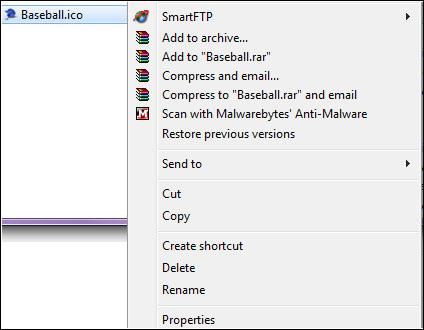
3. StepAt the bottom of the file it says “This file came from another computer and might be blocked to help protect this computer”:
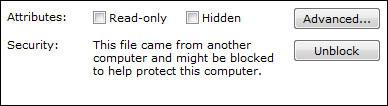
4. Step Click on the Unblock button if you are sure you want to use this file:
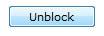
5. Step Finally click on Apply

Once a file has been unblocked it can be used on your PC for whatever you want to do with it.
Update: Are you bored of unblocking every file separately? If so, you can disable the Windows 7 file protection feature.

