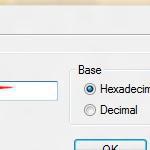 If you want to disable or enable shadows for your desktop icons, this can be easily customized using a little registry tweak
If you want to disable or enable shadows for your desktop icons, this can be easily customized using a little registry tweak
Desktop icons in Windows 7 can have shadows, this sometimes makes it easier to distinguish between background and icon, however it may look pretty ugly depending on your background wallpapers and colors. Desktop shadows can be turned on or off via a little registry tweak. Please log into the admin account first before following the instructionsbelow
Steps to Turn “Drop Shadows” On or Off
1. Step Open the Start Menu-> Type regedit-> Press Enter to open the Registry Editor. If you are prompted by User Access Control click Yes.

2. Step Now go to the following location:
HKEY_CURRENT_USER\Software\Microsoft\Windows\CurrentVersion\
Explorer\Advanced.

3. Step Now double click on ListviewShadow. The default value is set to 1.

4. Step To Turn Drop Shadow ON, put the value 1 in the value data field-> Click OK.

5. Step To Turn Drop Shadow OFF, put the value 0 in the value data field-> Click OK.


