Shadow of Mordor is a truly beautiful game, but like many other it may require some of you to look into making your computer and games faster. Here are 7 tips that may help you to get that done before the game is even released.
Shadow of Mordor is a singleplayer game, so latency is not really an issue here, but FPS is. FPS (frames per second) should be above 30 for an enjoyable game experience. Here are settings that are notorious for making games slower.
The following tweaks can be done before release of Shadow of Mordor or any other game:
1. Step Update All Drivers
Drivers are important. Sometimes, the driver you are using is outdated and may not work so well with your game. NVIDIA might release a new patch specifically for Shadow of Mordor, so might AMD! Be on the lookout. We’ll updated our instructions on the page below:
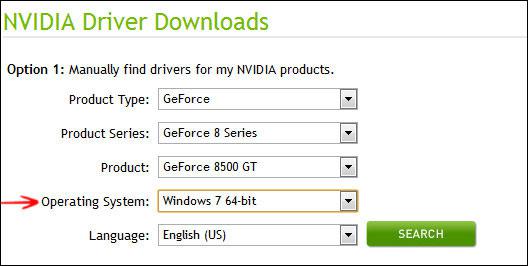
2. Step Mind Disk I/O
Open the resource manager – all processes with a high disk I/O will slow down your game. Make sure you close them. Monitor your hard drive while you’re in-game (ALT-TAB) and check if any programs keep spiking when you run a game like Shadow of Mordor!
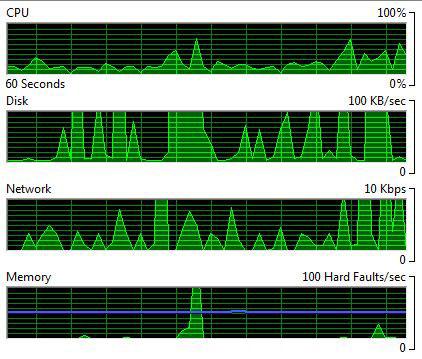
3. Step Stopping Windows Services
Did you know that tweaking your PC can actually make it slower? I am talking about visual tweaks. Do you have any programs like Stardock’s Icon Organizer or similar tools that change the appearance of your desktop? Close them.
Aside from that, we can stop certain Windows services. We have prepared a list of services that you can safely disable. Please be careful with that and only disable services you know.
5. Step Inspect Tray: Close Background Tray Apps – Dropbox, Google Drive, Adobe Cloud …
Shadow of Mordor will not run properly if you keep downloading and processing files in the background. Make sure you system tray look like this:
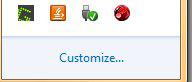
Max 4 to 5 programs should sit in the tray at all, but make sure they are not actively doing anything. E.g. uTorrent, gDrive, Dropbox, Adobe Cloud, Thunderbird and many other programs will process files in the background. This will slow down your PC and lower your FPS in the game.
Finish all of your urgent downloads before the release.
The following are game-specific tweaks. We will update the tricks below once we have tested the game:
5. Step Turn OFF VSync!
Open the game settings of Shadow of Mordor (gear icon) and go into the Graphic Settings. Look for an option called VSync and disable it.
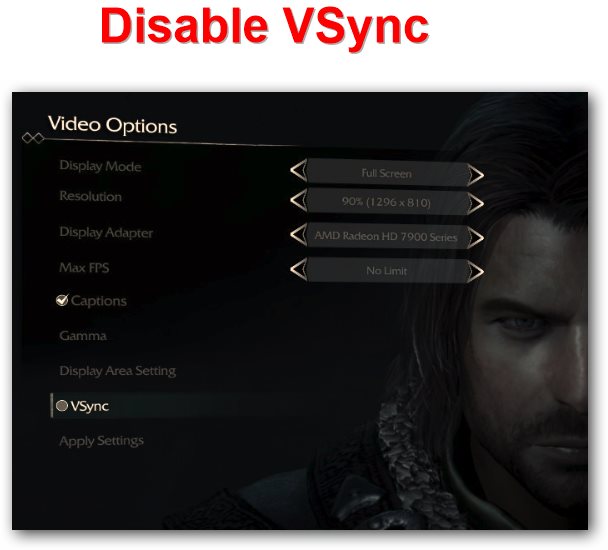
6. Step Lower Rendering Quality, Disable Shadows
A high rendering quality and shadows make a game look beautiful, but if you can’t play a game at all, you may want to consider lowering the quality and disabling shadows and other features the game allows you to disable.

7. Step Look for specific tweaks
Games such as Shadows of Mordor often have very specific tweaks, we will list a few right here when it’s out. So come back in a few days if the tricks above did not help you to make the game faster:


