Most people know that Windows 7 has a built-in utility to scan for and repair disk volume errors. Volume errors also often cause corrupt system files. Here’s how you can fix corrupt system files and disk volume errors alike.

How To Fix Corrupt System Files
I have previously written a tutorial about fixing corrupt system files, so I will simply link to this tutorial. But you can also see how it’s done below. For further instructions click the link:

How to Disk Volume Error
You can try to run a Check Disk in order to know whether there are any bad sectors present on the disk. Follow the steps mentioned below.
(1) Open the Windows Explorer (Windows key + E)
(2) Right-click on the disk that you want to check for disk volume errors and then click on Properties
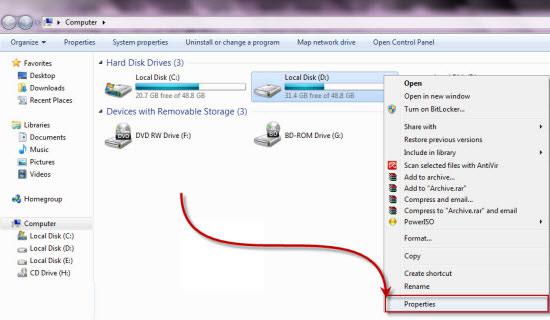
(3) Go to the tab Tools and click on Check now.
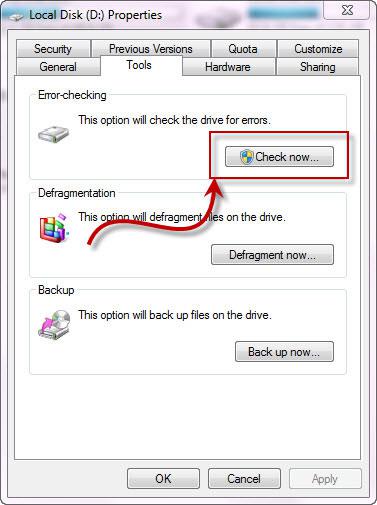
In order to automatically fix file and system errors, check the option. Also recommended: Check the option “Scan for and attempt recovery of bad sectors”:
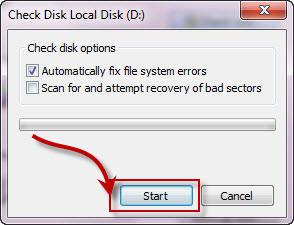
(4) Click Start.
The tool will now scan for disk volume errors and try to attempt to recover bad sectors. However, often the actual problems are corrupt files. See above how you can fix corrupt system files.


Doesn’t work for me. I receive the following message: “Windows can’t check disk while it’s in use…do you want to schedule this for the next time you start your computer?”
I restart…nothing happens.