Without cookies you can’t access many site features on the interweb, so here’s how to enable it on Windows 8.

Cookies are used by web browsers to manage your personal data. This personalized information is stored on your computer in files known as cookies. Various sites use cookies to manage the user activities and user’s personalized settings on their website. By default cookies are not enabled in Windows 8 because if you browse using the Internet Explorer, it would repeatedly ask you to visit websites with secure server encryption technology. In order to avoid this issue and let Windows store information on your computer, you have to enable cookies on windows 8. Here is a short tutorial that teaches you just that:
0. Hit Windows key + R to open the Windows Explorer
1. Step Open the Control Panel by going to Computer.
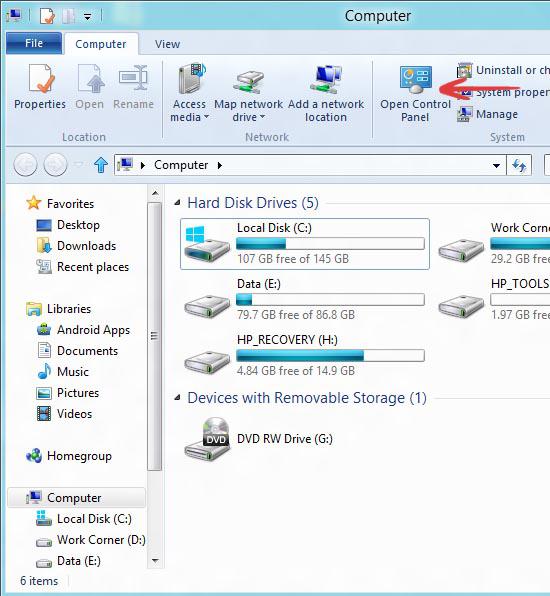
2. Step Click on Network and Sharing Center
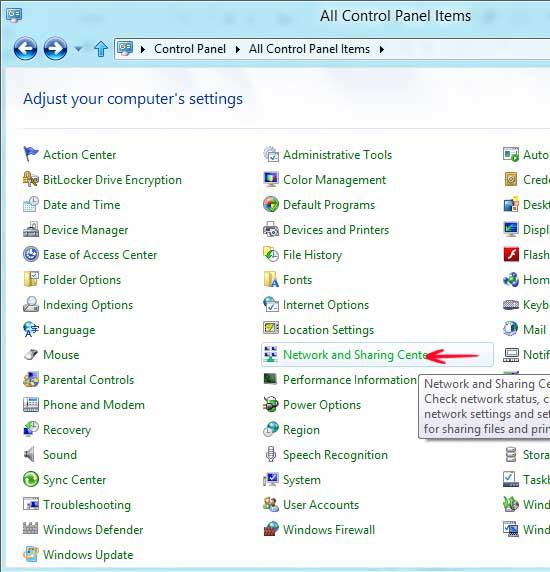
3. Step Click on the Internet Options way down in the bottom left corner of the window.
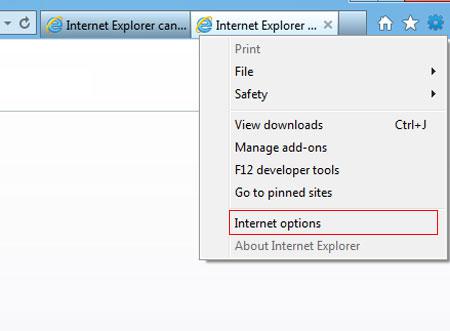
4. Step A new window would pop-up. Go to the Privacy and hit the Advanced button.
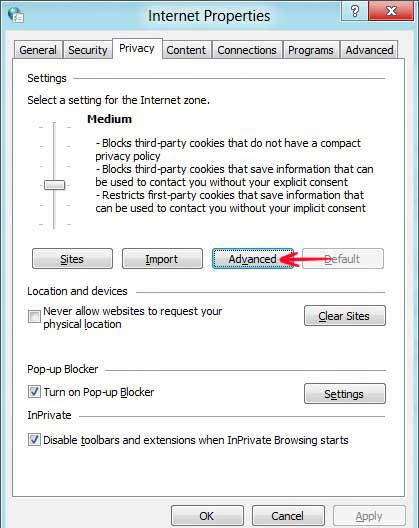
5. Step Click on override automatic cookie handling and click on Accept for both options. Click on Always allow session cookies. Once done with entire process, click OK.
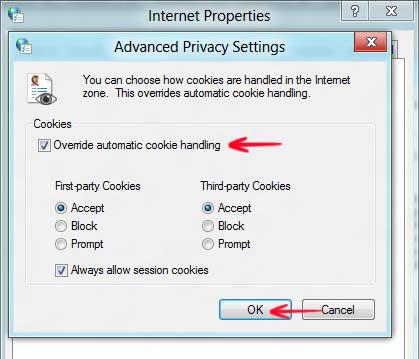
Conclusion
Cookies are now enabled in Windows 8 and you can browse by storing your personal information without windows warning you time and again.

