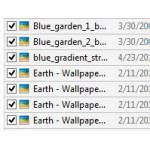 Despite the improvements in the user interface and the addition of Metro UI, using checkboxes is still a much more effective way of selecting/deselecting multiple files.
Despite the improvements in the user interface and the addition of Metro UI, using checkboxes is still a much more effective way of selecting/deselecting multiple files.
In this tutorial, I’ll show you how to enable the checkboxes in Windows Explorer in the latest OS from Microsoft.
Multiple selection using checkboxes
Selecting and deselecting multiple files is kind of hard in Windows Explorer – you need to hold down CTRL while scrolling through the files and clicking on them, and if you depress the button and forget it while clicking, all your files are deselected right away. An easier way to do it that most people are already used to on the Internet are checkboxes – fortunately, you can get the same functionality in Windows Explorer pretty easily.
Enabling checkboxes for files in Explorer windows in Windows 8
Windows 8 still has this feature, too, despite the new additions and improvements in the user interface. It’s also just as easy to enable as it was in Windows 7, and here’s exactly how to do it if you’re new to it:
1. Step Go to the desktop by pressing the Windows key or the desktop shortcut and open an Explorer window (libraries, a local disk or folder, any will do just fine).
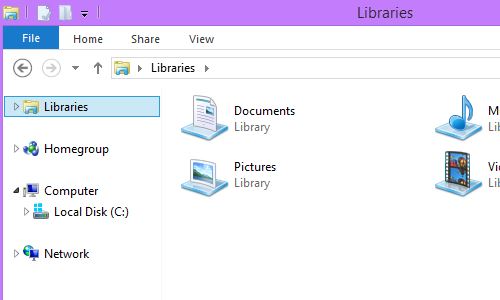
2. Step Next, click on the “View” menu in the menu bar and click on the “Options” button.
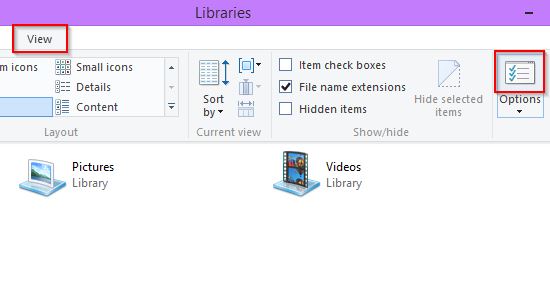
3. Step In the newly opened “Folder Options” window, click on the “View” tab, then scroll all the way down and check the “Use check boxes to select items” checkbox.
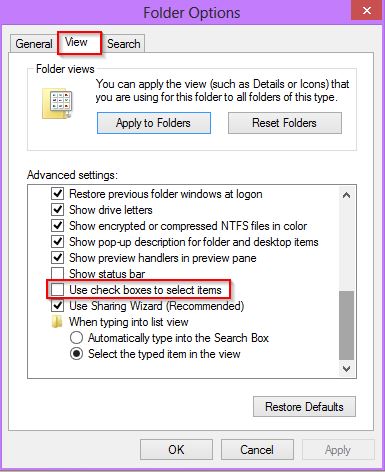
4. Step That’s it – after clicking OK, you should see checkboxes any time you hover over files in Explorer windows.
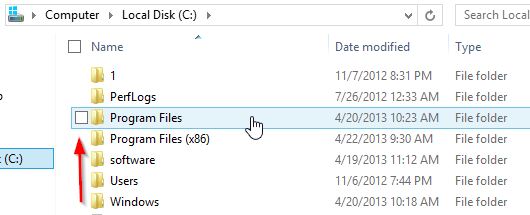
It really is that simple – and the functionality is worth it!
Conclusion
If you’re working with multiple files and prefer to use the mouse or just want to avoid holding CTRL all the time on the keyboard, enabling checkboxes in Windows Explorer is a good way to do it. Be sure to check it out if you have Windows 8 and see if you like it.

