If your PC does not recognize the USB devices plugged into it, use this guide to resolve the issue
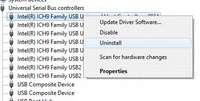
USB devices stop working, and even they are perfectly fine, they would just not get detected by Windows. This is the problem in all stable versions of Windows including the Consumer Preview version of Windows 8. USB device not recognized is a very common issue and takes place when mostly the device driver is either not installed, or not detected properly by the system. All of a sudden the USB ports would stop working, even if the USB devices would work fine on other systems. In order to get rid of this problem, it is important you follow the following methods:
First method: Turn off your system, unplug the power cord of your PC and/or unplug the battery of your system. Now wait for about 45 minutes before reinstalling the battery and plugging in the power supply of your PC. Restart your system and the problem shall go away.
I do not know the logic behind this solution, but I do know that it works. The cache memory gets cleared once the system is unplugged from the power supply. In case this does not work for you, try the following steps:
1. StepGo to Windows Explorer and right click on Computer to go to Manage.
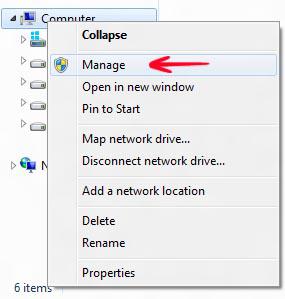
2. StepClick Device Manager and select Universal Serial Bus Controllers from the right side.
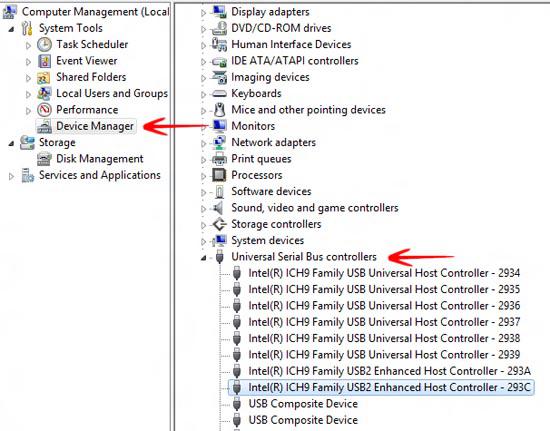
3. StepYou have to manually uninstall all USB drivers like shown below, and then restart your system:
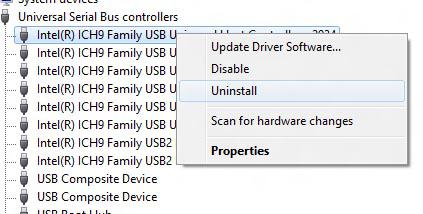
4. StepNow restart your system and let it automatically detect and install the plugged hardware devices. In case it doesn’t. you need to follow the same steps and instead of selecting Uninstall from the list, you would select Scan for hardware changes as shown below::
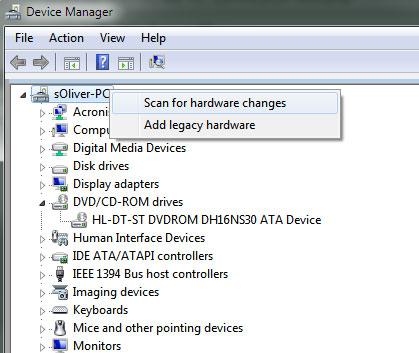
Conclusion
This should solve the problem.
