(Guest Post) With this tutorial, you can easily change the hair color in Adobe Photoshop CS3 or CS4 or CS5. Here in the tutorial, I am using Adobe Photoshop CS3.

Steps to change hair color in Photoshop
1. Step Click Start >> All Programs >> Adobe Master Collection CS3 >> Adobe Photoshop CS3

2. Step Now in your Photoshop, click File >> Open, select picture and open the picture of which you want to change hair color.
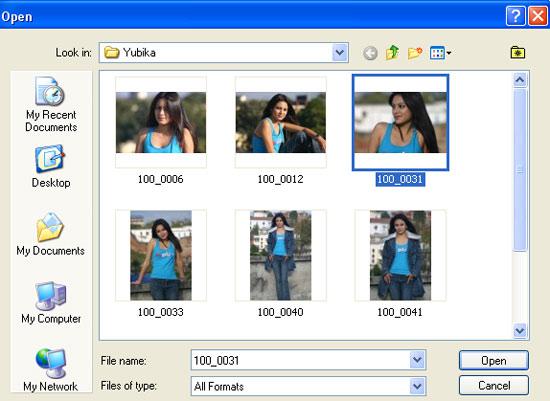
3. Step Create a new layer in layer palette by clicking ‘Create new layer’ located at the bottom or layer palette or from menu bar click Layer >> New >> Layer (Shortcut – Ctrl + Shift + N)
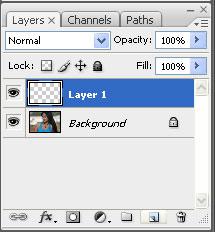
4. Step Select the mode of newly added layer to ‘Soft Light’ and then select ‘Brush Tool’ (Shortcut – B).
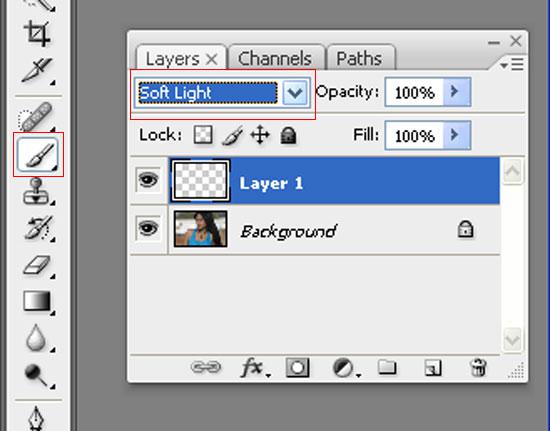
5. Step Then change the color you want to apply on hair in the layer box located below the tools.
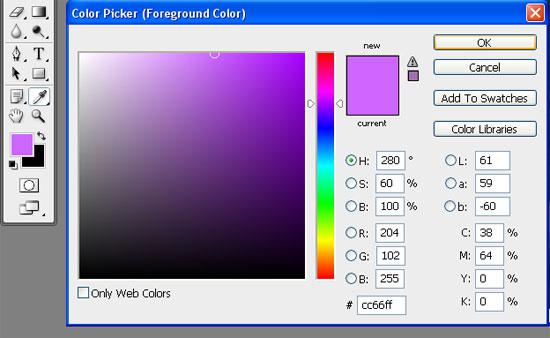
6. Step On the option bar located at the top, click ‘Brush preset picker’ and select ‘Airbrush Soft Round 100’ as shown in the screenshot.
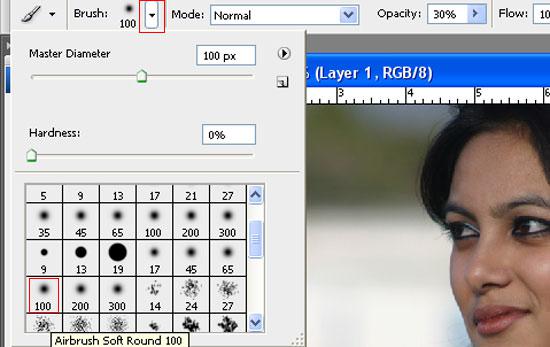
7. Now paint on the hair.

8. Step We have noticed some other areas than hair being painted. We have to remove it. So select ‘Eraser Tool’ (Shortcut – E) and in ‘Brush preset picker’ and select ‘Soft Round 45 pixels’ as shown in the screenshot.
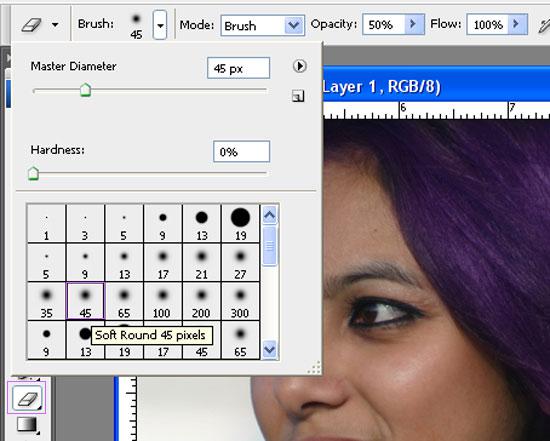
9. Step Now erase the color in unwanted area. Make sure you zoom and erase so you get precise result. To zoom click View >> Zoom In or Press Ctrl ++

10. Step Let’s add an adjustment layer by clicking Layer >> New Adjustment Layer >> Hue / Saturation.. And click OK twice. Alternatively, you can click Create new adjustment layer icon in layer palette.
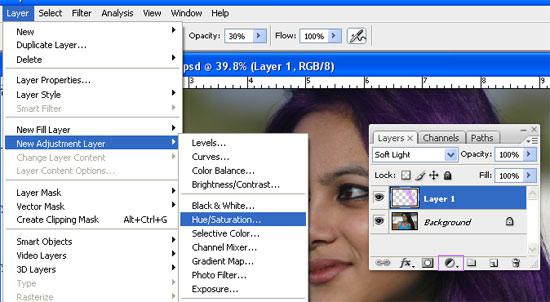
11. Right click the adjustment layer that you have just created and select ‘Create Clipping Mask’
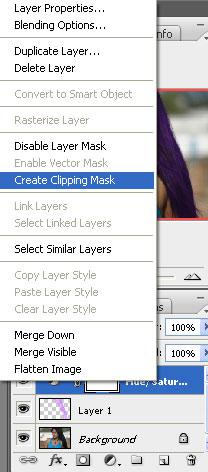
12. Double click on adjustment layer icon in the layer name to open ‘Hue / Saturation’ window. See screenshot.
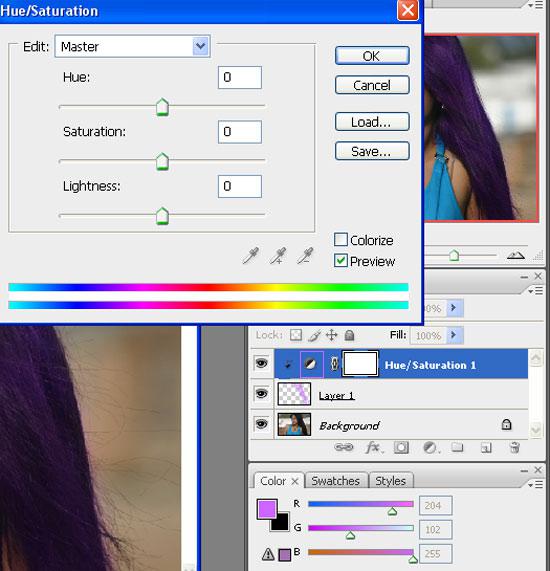
13. Now in the opened window, you can play around with Hue / saturation and Lightness value to change color effect of the hair. After making changes, click OK.
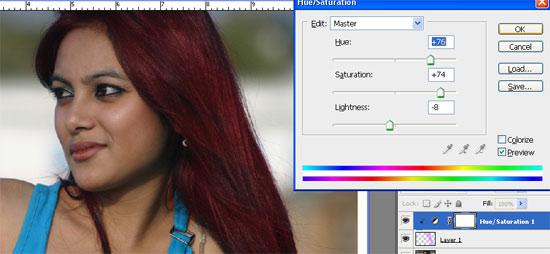
Video
Conclusion
Sometimes, you might want to see how you would look like in certain color on your hair before actually applying it to your hair.
TOP: Download our Photoshop sample files below for this tutorial and many others:

