As previously explained, it’s not that difficult to change the start button in Windows 7 manually via ResourceHacker, but there are also some handy tools to change the start button in Windows 7 (well, at least 32-bit!).

One of the tools is the Start Button Changer from Kishan (www.kishan.info):
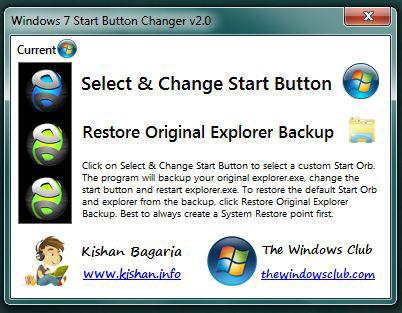
(Image: Perfect Dark Start Button)
It’s a handy tool that works on Windows 7 32-bit and Windows 7 64-bit. You can use it to use all of our awesome Start buttons!
How to change the Start button:
So, basically you start the tool, select one of our Start buttons by clicking on “Select & Change Start Button” and it will do all the work for you! If you no longer want to use the Start button for whatever reason, you can restore the original explorer backup.
Windows 7 32-bit vs. 64-bit:
If you are on Windows 7 32-bit – use this tool to replace your start button. If you are on Windows 7 64-bit, you will use the explorer.exe that I include in each theme. To replace the explorer.exe, you have to read our tutorial: How to replace explorer.exe
Download Start Button Changer
This is the ultimate tool to change your Start button in Windows 7 32-bit. If you are on Windows 7 64-bit and want to change your start button, please read the instructions above and use our 64-bit explorer.exe!


