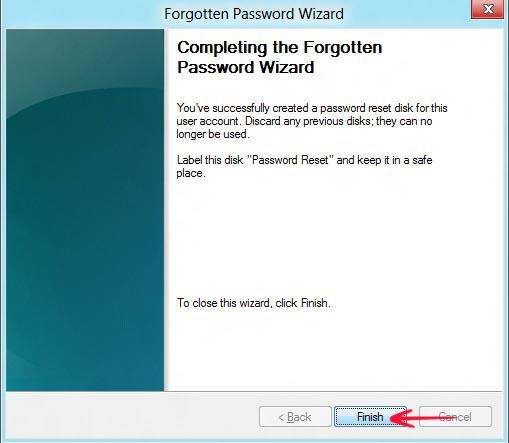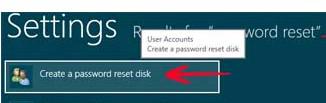
It is not common for Windows to crash and in this scenario, it is important that the user has effective strategies to restore the old data. If you want to know how to create a password recovery disk in Windows 8, then here are some steps that you can follow:
1. Step In Windows 8 Consumer Preview version, there is a difference in the layout while searching for various apps and settings. Unlike Developer Previewversion, the Consumer Preview version has a different layout to search for apps. Move your mouse over to the top right corner of the screen, and a bar would appear on the right side. Click search, select settingsand typepassword reset. On the left side, click on create a password reset disk.
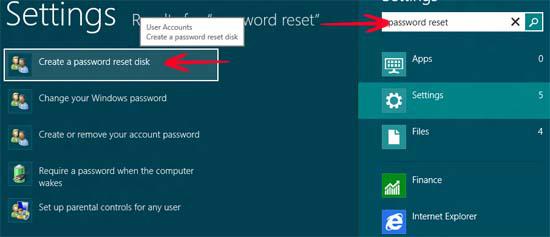
2. Step Click Next in the Forgotten Password Wizard.
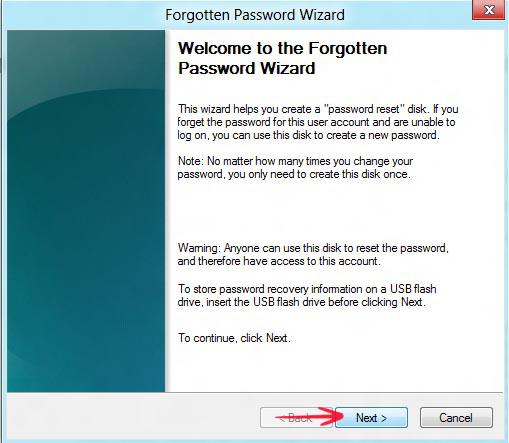
3. Step Select the external USB disk drive from the list and click Next.
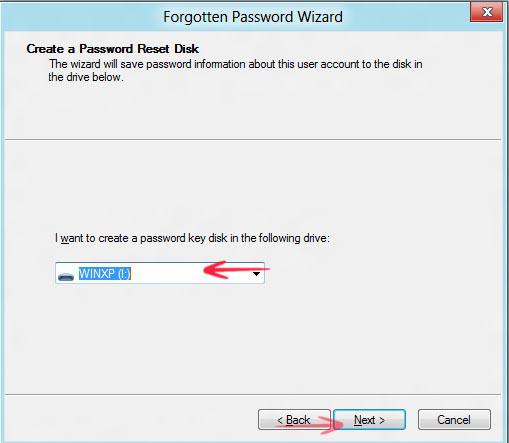
4. Step Now type the password and click next. Make sure that this is the same password you use to sign in your Windows 8 account.