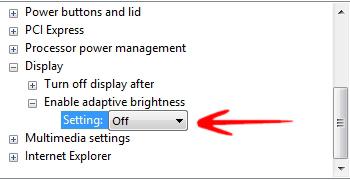To disable adaptive brightness to fix the dark screen problem in Windows 8, read this
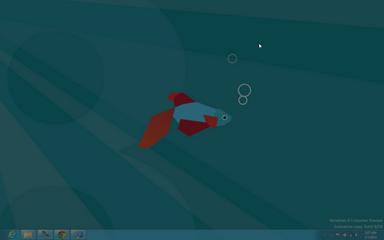
In Windows 7, Microsoft introduces Adaptive Brightness. This feature is also included in Windows 8 .
Now most of the laptop computers have Ambient Light Sensor in it. Windows take the advantage of this sensor to control brightness. This is called Adaptive Brightness. Windows adjusts the screen brightness according to the ambient light level. If the ambient light level goes down, brightness decreases; if the ambient light level goes up, brightness increases. It helps to extend battery life.
The above screenshot shows an example of low Adaptive brightness reducing the screen brightness.
To disable adaptive brightness, follow the steps shown below.
1. Step Open Power Options from control panel. If you can’t find it, type Power Options in the control panel search box.

2. Step Click Power Option. Click Change Plan Settings of the current power scheme to customize power option.
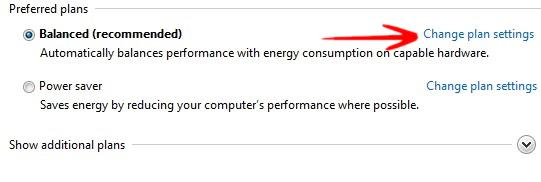
3. Step In the new window appeared, click Change advanced power settings .
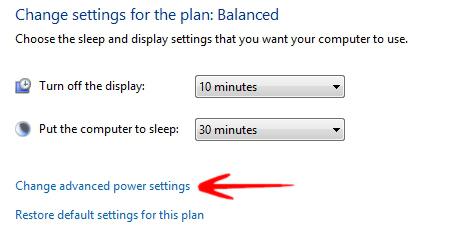
4. Step A new window will pop up. Use scroll bar to search for Display. Click to expand the option.
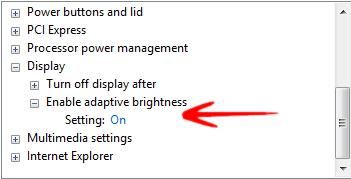
5. Step Expand Enable adaptive brightness to customize it. Then, click Setting . Select Off from the dropdown list, just appeared right side of the setting. Click OK to continue.