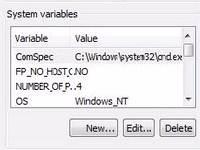 Here’s a small guide on editing system environment variables in Windows 8 – this is needed to run Java properly or play games such as Minecraft on Windows 8
Here’s a small guide on editing system environment variables in Windows 8 – this is needed to run Java properly or play games such as Minecraft on Windows 8
Getting the error javac is not recognized? Follow this guide instead
1. Step Right-click on the Computer icon on your PC, then on Properties
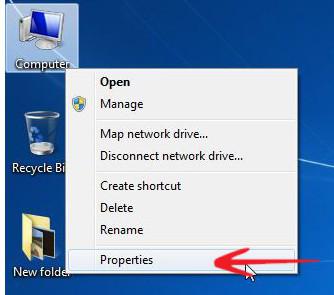
2. Step Next click on the link Advanced System Settings as seen below
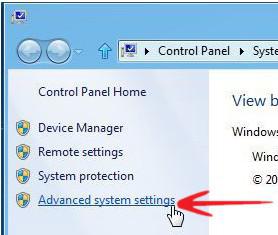
3. Step Go to the tab Advanced and click the button Environment Variables
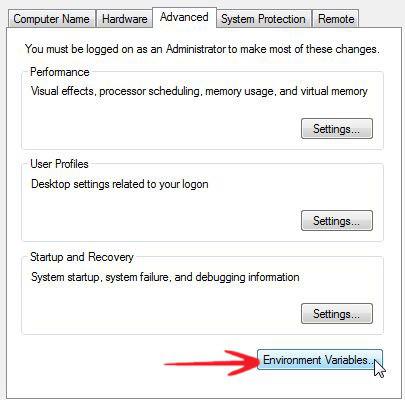
4. Step Now scroll through the list System variables until you find the variable Path. If you don’t find it, click on New to create the variable. If it already exists, double-click on Path and separate new paths using a semi-colon between program paths (this is important!)
Image: Creating a new Path variable when it does NOT exist
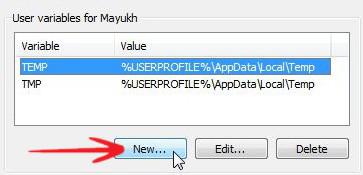
5. Step Enter the path (ONLY do this when the path variable does NOT exist or you might end up breaking some programs)
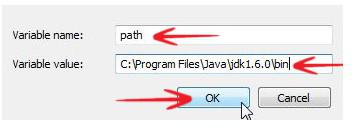
If you’re still having trouble editing system variables, let us know

