Is it possible? Does Windows 7 & MAC file sharing work properly? If you’re at a LAN party and some of your friends use a MAC and you want to share files you will first have to tweak Windows 7 to send LM & NTLM responses! Read this tutorial to start transferring files between MAC and Windows 7!

Quick Links:
- Disclaimer
- LM protocol
- Enable Windows 7 MAC File Sharing on Windows 7 Enterprise, Professional, Ultimate
- Enable Windows 7 MAC File Sharing on Windows 7 Home Basic, Home Premium
A MAC might not the best gaming machine, although Valve is releasing more and more Steam games for MAC, but a MAC is great for working. Many design agencies use a MAC and not a Windows PC, although a Windows 7 PC looks far better than a MAC by now. If you want to share/transfer files between the two systems you have to modify the network security settings, enable the LM protocol and disable 128-bit encryption on Windows 7 or file sharing won’t work at all or if you are lucky only 1-way file sharing will work.
Important Disclaimer: You should only follow this guide to share files between a MAC and a Windows 7 PC. Undo the changes when you are done to guarantee optimal security on your Windows 7 PC. The LM protocol we use to share files between MAC and Windows 7 is considered to be a security risk, so I would not recommend to enable it permanently!
LM & NTLM authentication protocol
If you want to share files between Windows 7 & MAC you have to make sure that Windows 7 is sending LM & NTLM responses.
NTLM is a Microsoft authentication protocol and the successor of the LM hash a Microsoft authentication protocol that stores user passwords that are fewer than 15 characters long. The LM protocol is disabled by default on Windows Vista and Windows 7, so that you have to re-enable it in order to make file sharing between Windows 7 and MAC possible.
Enable Windows 7 MAC File Sharing via Security Policy Editor
1. Step Press Windows key + R
2. Step Enter secpol.msc to open the Local Security Policy Editor, scroll down until you see this:

3. Step Double-click on the item Network security: LAN authentication level
From the dropdown select: Send LM & NTLM responses:
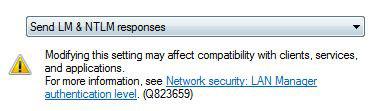
4. Step Click on Apply
5. StepDouble-click on Network Security: Minimum session security for NTLM SSP Based (including secure RPC) Clients
6. Step Uncheck the option “Require 128-bit encryption”:
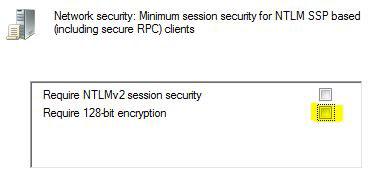
Sidenote: The default value of Windows Vista, Windows Server 2008, Windows 7, and Windows Server 2008 R2 is: Send NTLMv2 response only. When you are done sharing file between MAC – Windows 7, undo the changes and revert back to the default setting.
Enable Windows 7 MAC File Sharing via Registry
If you are on Windows 7 Home Basic or Windows 7 Home Premium, you don’t have the security policy editor, so you have to modify the settings via the registry.
1. StepPress Windows key + R
2. Step Enter regedit.exe
3. StepUncollapse [HKEY_LOCAL_MACHINE\SYSTEM\CurrentControlSet\Control\LSA]
4. StepCreate a DWORD-key and name it LmCompatibilityLevel
5. StepEnter the value 0
Alternatively, you can download our registry key here:
Send LM & NTLM responses Registry key
Or copy the following text into a notepad, save it as a .reg file and execute it:
Windows Registry Editor Version 5.00
[HKEY_LOCAL_MACHINE\SYSTEM\CurrentControlSet\Control\Lsa]
“LmCompatibilityLevel”=dword:00000000
This tutorial is not complete, but should give you a first basic guide how to transfer files between a MAC and Windows 7. If you have anything to contribute to this tutorial please leave a comment. Especially MAC users are more than welcome to leave comments and add explanations what to do on the MAC to make file sharing possible.


I have been sharing files from 7 & iMac and works well—most of the time!
THIS WORKED AWESOME! I’ve been trying to figure this out for HOURS, and I couldn’t figure out why my mac wouldln’t find my computer in the Workgroup.
The instructions were a little confusing though…
First… after entering secpol.msc the user should be directed to
Securicy Settings>Local Policies>Security Options>
Next Instruction 3 should read:
3. Double-click on the item Network security: LAN MANAGER authentication level
And the previous picture that shows the selection hilighted should correspond with this link.
Everything else was straight forward. I figured it out. Thanks!
Thanks for the guide but trying this on Windoze 7 Home Premium flavour and Fail @ step 2: – Attempting to run “secpol.msc” returns an error – “Windoze cannot find ‘secpol.msc’. make sure you typed the name….blah”. And after years of Windoze registry headaches there’s no way in happy hell I’m editing the registry (or running your key) – thanks tho’ ;-)
BTW: “Many design agencies use a MAC and not a Windows PC, although a Windows 7 PC looks far better than a MAC by now.”
You’re high right?
slapnuts, Windows 7 Home Premium does not have the Local Security Policy Editor, so you will have to modify the registry or upgrade to Windows 7 Professional. I know it’s ironic that the basic editions don’t have the tools that are need to change settings in a simple way…
Apparently, I just read that this does not work on Windows 7 Premium at all.. so you’d probably have to upgrade. Oh well :/ Sorry I couldn’t help here.
Try value 1 in that key, instead I read another blog that said to change it to that. try it…. as for me I’m upgrading to windows 7 pro, 7 home premium is anything but premium. you have to pay a premium to get it, only to realize there’s nothing to this OS and you have to re-up to fix the problem! Thanks Microsux! Learn from apple Make 1 version of your operating system and rake in the cash, users are happy cuz they get everything in one. and there’s no confusing, Which one do i need? one size fits all. use what you want leave the rest to the techs, techs are happy cuz they have all the tools they need on the end users computer to fix the problem and get on with their life! Like me… I’m moving on!
This was right on the money. The other guys who had trouble, that may be that particular flavor of Windows 7. This was never a big enough issue for me to sit down and figure out the network settings, but your tutorial made it nice and easy.
I think the last thing anyone wants to do is mess with the Windows Registry, considering it’s checkered past, don’t blame them.
But if you have W7 Pro or Ultimate, whatever they call this, this tutorial works just fine.
Well since I am not afraid to mess with the registry, I also have to tell you that since the registry key for LM Compatibility Level is 1, and a recent scan just told me that my machine is indeed allowing for Lanman hashes, I would agree that if you change it to 0 that sounds like off, 1 is for on. so if you change it to 0 i dont think you will be compatible with older machines, but i havent tried it yet. If you have windows 7 home premium you have to mess with the registry, that is often the only way to get things done if you dont want to give more money to the man.