You should know how to turn off startup programs in Windows 7, because if you’re having a lot of startup programs, it can significantly slow down your boot time. I always turn off programs that automatically start when I log on. To change your startup programs we need to access the system configuration utility.

Actual Path To Startup Programs (Use Windows Explorer)
There aren’t many ways to access your startup programs. The startup folder at
- C:\Users\[username]\AppData\Roaming\Microsoft\Windows\Start Menu\Programs\Startup
does not include all startup programs, therefore you have to remove them via the Windows system configuration utility “msconfig”.
Using MsConfig.exe
1. Step Enter msconfig into the search field and click on msconfig.exe to start the configuration utility:
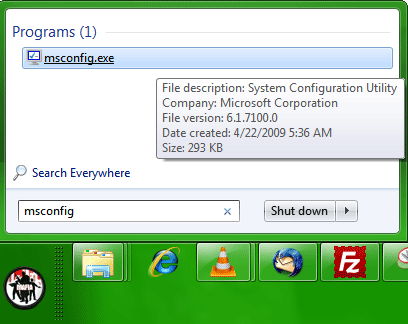
2. Go to the tab “Startup” and deselect all programs that you don’t want/need on startup. You can also adjust the list of startup services on the tab “Services” (advanced). If you deselect a program here to stop it from launching on startup you also won’t have the tray icon until you start the program manually.
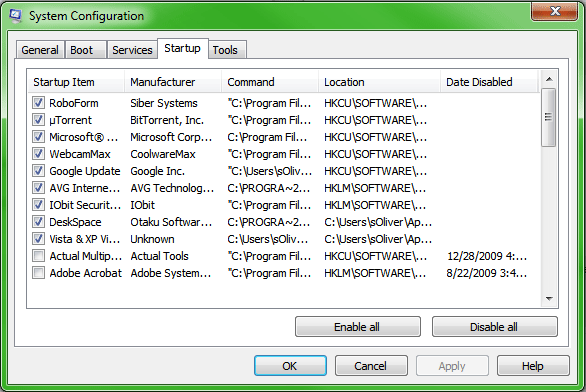
Turn Programs Off
I haven’t checked it myself for some time, so I unchecked WebcamMax, DeskSpace, IObit Security and GoogleUpdate. You can also re-enable startup programs that are currently not active.
3. Step Make sure you deselect as many programs as possible and you can really save a lot of time on startup. Then click on “Apply”.
Add new startup programs to Windows 7
You might have noticed that there is no button to add new startup programs to your system. As mentioned above, there is a startup folder in Windows 7 where you have to copy your shortcuts to.
The startup folder location is: C:\Users\[username]\AppData\Roaming\Microsoft\Windows\Start Menu\Programs\Startup
If you need more instructions to configure and add new programs, read the tutorial How to add startup programs in Windows 7


new to win 7. I have to load a music program, it tells me to turn off antivirus software and startup application, before installing program. unplug from net. Load program,turn back on antivirus and startup appliations,music program should now work safely, Help I do not know how to do any of this and cant find proper info on net.Can you Please Help. I,m a Musso, not a tech so please keep it simple, thank you. jock66.
I am having hard time removing google chrome from opening every time I start my Windows 7 pc. I used msconfig to check for Google there and can’t find it. I checked Services tab and it is also not there. I am really stumbled upon it and no one on the net knows how to solve it.
Any help will be appreciated.
Stasusik
@Statusik
Uninstall Google Chrome and use a real browser that treats you as a user not a product.