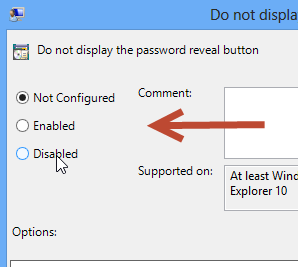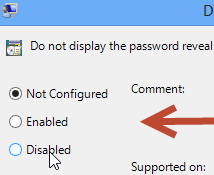 The password reveal button can be handy to actually see / unhide passwords that you typed in. You can enable or disable that feature using the policy editor
The password reveal button can be handy to actually see / unhide passwords that you typed in. You can enable or disable that feature using the policy editor
The policy editor may not be available on all Windows 8 editions
Windows 8 has a new feature to reveal your password to yourself. Whenever users type in their passwords in any password field, they would notice a fermata eye next to their passwords. If you click on it, the passwords would be revealed and show exactly what was typed into the field. I like this new feature but if you are using a system with many users and do not want anyone else to see your password, it is a good idea to disable this feature. Here is how to enable or disable the password reveal button
1. StepType gpedit.msc in Run and press Enter.
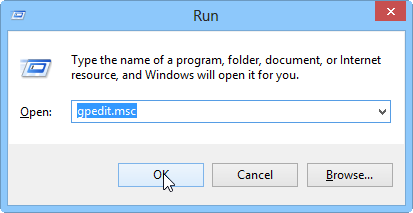
2. StepIn the left nav pane, expand Computer Configuration, Administrative Templates, Windows Components and finally Credential User Interface
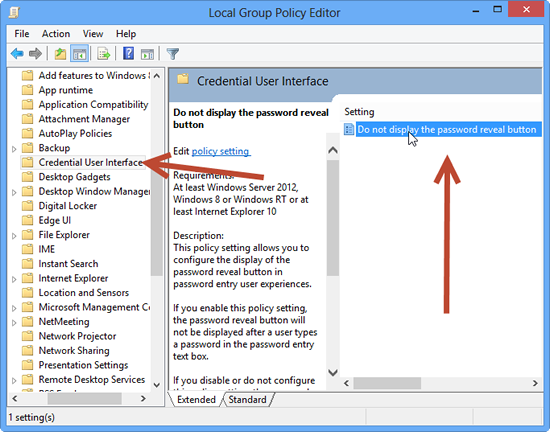
3. StepThis one is a bit tricky. If you check Disabled, the password reveal feature would be enabled and if you check Enabled, the password reveal feature would be disabled.