If you are new Windows you might be wondering what will happen when I delete that or that icons. Could I delete that program?
![]()
1. Step It is important to know that all desktop icon shortcuts in Windows have a small arrow. Actual programs do not have that arrow. Programs on the desktop CAN be .exe files (short for executable)
Let’s take a look at the difference between exe files and desktop icons. At the very top you can see a system icon, below are two shortcuts with the arrow.
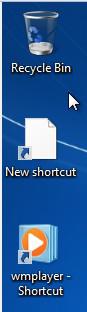
2. Step We conclude that whenever you delete a desktop icons without the arrow you are possibly deleting a program. You can SAFELY delete desktop icons with the arrow icon without deleting the program itself. Makes sense right?
3. Step If you happen to find a real program on the desktop, you can select it and then move it.
Moving programs to a new location
To move an executable file:
a) Open the Windows explorer (Windows key + E) and go to a location where you want to store your .exe file (e.g. C:\folder-with-exe-files\). Then resize the window of the explorer so you can see the desktop. Then you can drag the selected desktop icon to that specific folder. To resize windows you need to click on the middle button in the top right corner.
b) Select the file on your desktop, hit CTRL + X (hold it) – the icon will be transparent then. Then go to your new folder e.g. C:\folder-with-exe-files and open it within the Windows Explorer (Windows key + E). Finally hit CTRL + V to paste the exe file into the new location.

