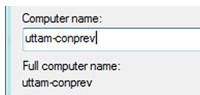 While installing Windows 8, you will be asked for the computer name. The name you provide can be easily changed later on after the installation, no worries!
While installing Windows 8, you will be asked for the computer name. The name you provide can be easily changed later on after the installation, no worries!
1. Step Log into your Windows 8 PC with an admin account or any user account with administrative rights. On the Start screen, select Desktop tile.
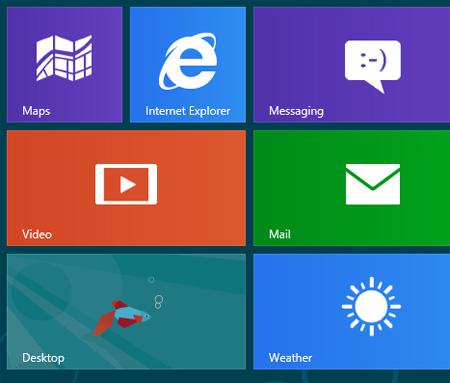
2. Step Next, on the desktop screen, right click on the Computer icon and select Properties.
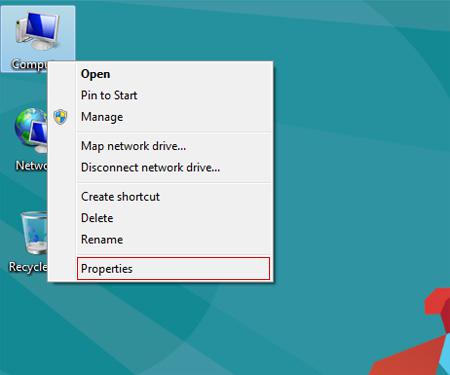
3. Step Next, click on Change settings under the computer same, domain, and workgroup settings section.
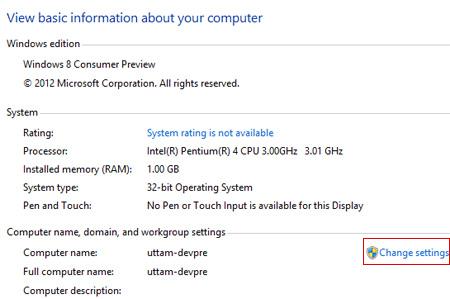
4. Step Next, click on the Change button..
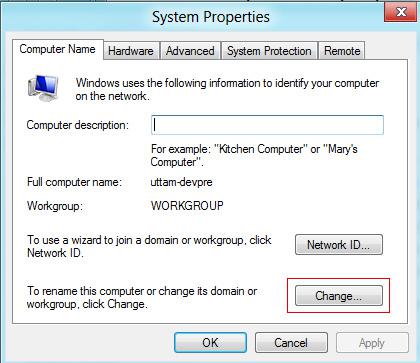
5. Step Finally, enter the new computer name as your computer name into the text box and click on the OK button. Then you will be asked to restart your PC. That are the complete steps to rename Windows 8 computer.
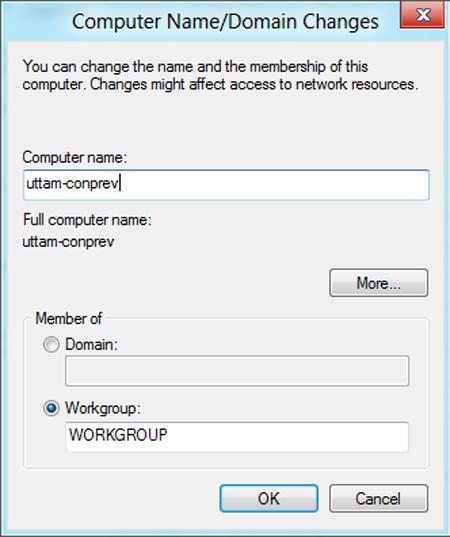
Changing the computer name is done quickly and will help you to identify PC’s on your network

