Windows 7 has a built-in system tool called File Checker tool (SFC.exe) which scans missing or corrupted system files and repairs them.
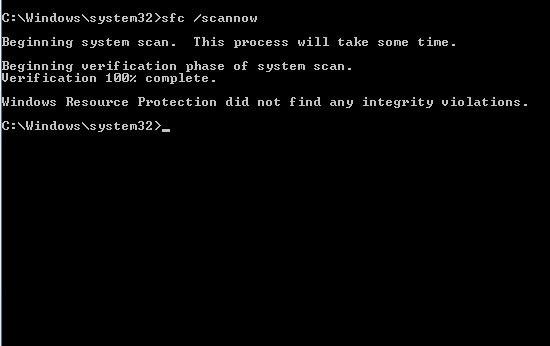
Steps to repair corrupted files in Windows 7
1. Step Click Start >> All Programs
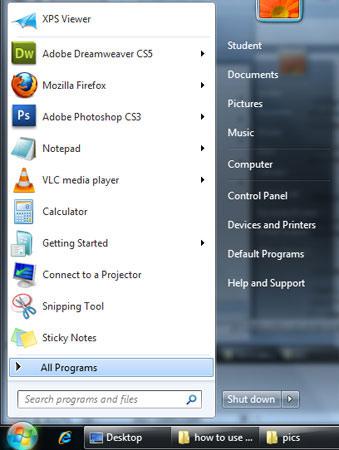
2. Step Click Accessories
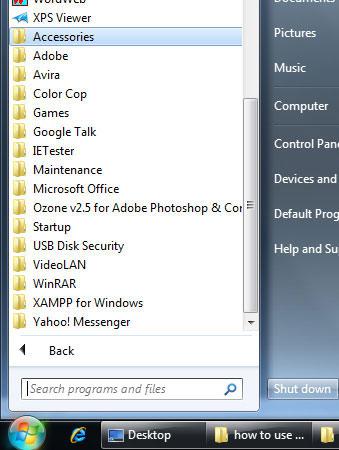
3. Step Right click on Command Prompt and select ‘Run as administrator’. If you are prompted with User Account Control then click yes.
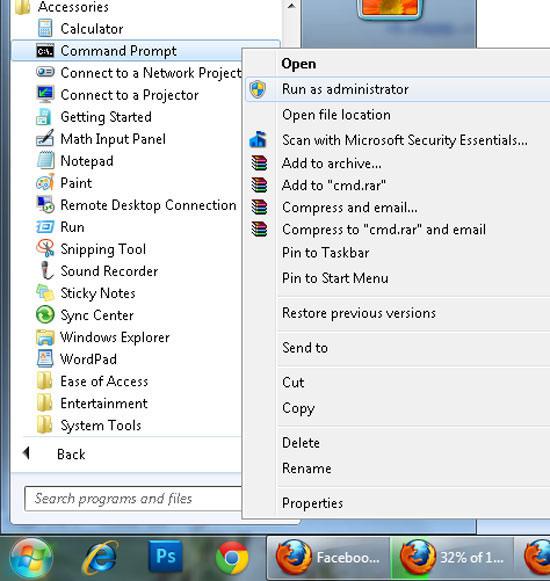
4. Step In the opened command prompt, type the command sfc /scannow and press enter. Then the System File Checker (SFC.exe) will start checking the system..
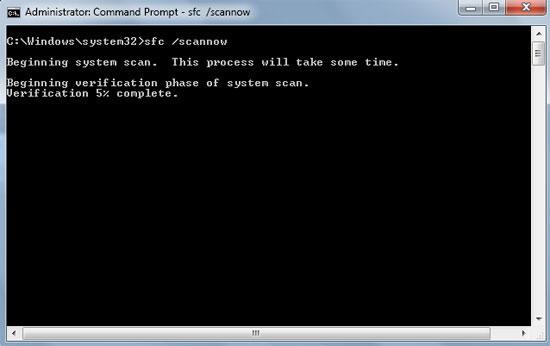
5. Step After the scan is completed, a result will be displayed to inform you about any corrupt system files. The command – sfc /scannow scans all the system files and it replaces incorrect versions with the original. In case, if the tool is unable to fix the error, you can try to restore the system to a previous state using System restore. If everything is fine, then it will say that it did not find any integrity violations.
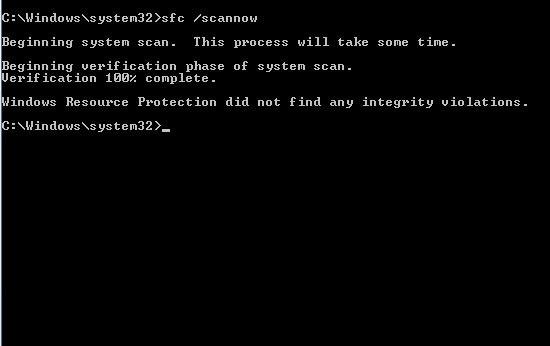
Video
Conclusion
If you find any system files missing or corrupted, then your Windows may not behave as expected. Some Windows functions may not work, or crash. Using System File Checker tool (SFC.exe), you can correct this problem.

