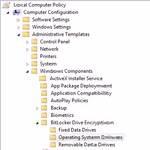
If you are trying to encrypt a volume in Windows 7 or Windows 8 and get the message “This device can’t use a Trusted Platform Module” you need to modify some Windows startup policies first.
The error message:
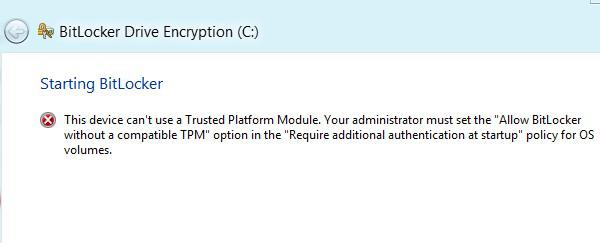
“This device can’t use a Trusted Platform Module”. Your administrator must set the “Allow BitLocker without a compatible TPM” option in the “Require additional authentication at startup” policy for OS volumes.”
Solution: Startup Policies
1. Step Open up the policy editor that is included on certain Windows 8 versions. If you do not know how to open it, please read our tutorial how to edit group policies in Windows 8
2. Step Uncollapse the path Administrator Templates, Windows Components, BitLocker Drive Encryption, Operatin System Drives
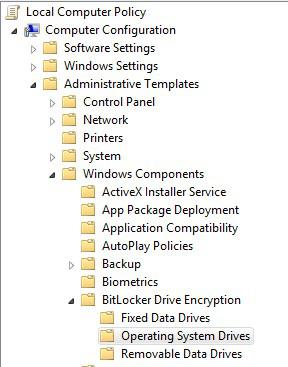
3. Step Make sure to select the Enabled radiobox and select the checkbox “Allow BitLocker without a compatible TPM (requires a password or a startup key on a USB flash drive)
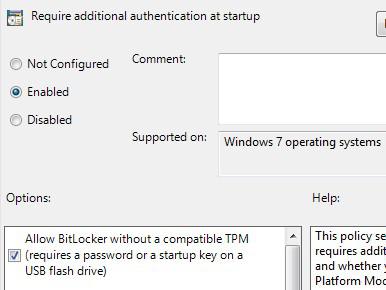
4. Step Click on Apply and you should now be able to use BitLocker on your hard drive after a restart!
5. Step Restart
6. Step Use the disk tools to encrypt your hard drive

