Are your Windows 7 Aero themes greyed out and you cant enable them? If you can’t run or activate any Aero themes you can follow some short instructions to enable Aero themes again or if your graphic card driver does not support WDDM, you can download our registry hack.
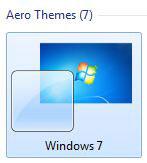
Can you run Windows 7 Aero Themes?
Answer a few questions and we will quickly find out why the Aero Themes are greyed out in Vista or Windows 7:
- Do you have a DirectX8 graphic card or lower?
- Does your graphic card have less than 128MB RAM?
- Does your PC have less than 1GB RAM?
- Do you have a CPU with less than 1Ghz?
- Do you use Windows 7 Home Basic?
- Do you have a Intel 910 and 915 Express chipset?
If you answered one of the questions with yes, your PC does not fully support Windows 7 Aero Themes!
Requirements for Windows 7 Aero Themes:
- The minimum system requirements are:
- DirectX9 graphics card
- PC with 1Ghz and 1GB RAM
- Windows 7 Home Premium or better
- WDDM driver
…get the latest graphic card drivers for your graphic card
Themes greyed out? Start troubleshooting!
But there can be other reasons. E.g. if the service Desktop Window Manager Session Manager is not running.
1. Step Open the control panel.
2. Step Click on “find and fix your problems” below “System and Security”:
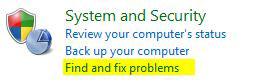
3. Step Click on “Display Aero Desktop Effects”:

4. Step Follow the wizard.
Themes still greyed out? Force Enable Aero!
Some drivers simply don’t support WDDM(Windows Display Driver Model ), so you have to force enable Aero via a registry key.
Manual Registry Modification
Insert this into a notepad and save it as a .reg file and execute it:
Windows Registry Editor Version 5.00
[HKEY_CURRENT_USER\Software\Microsoft\Windows\DWM]
"UseMachineCheck"=dword:00000000
"Blur"=dword:00000000
"Animations"=dword:00000000
Download Registry Tweak – Force Enable Aero
Download this registry tweak and double-click on it to add the keys to your registry:
Method 3:
- Get more instructions how to enable Windows 7 Aero themes
Download Windows 7 Aero Themes
Worked? If you can enable Aero themes again, you might want to download some of our Aero themes for Windows 7:


which of this method can enable aero at intel 915?
All 3 methods work to enable it on Intel915. It’s a registry hack to force enable Aero. You will find more information here:
http://windows7themes.net/how-to-enable-windows-7-aero-theme.html#enableaerothemes
I hope you can make it work!
no registy hack dont work for intel 915 i try after aero troubleshoot too but nothing
George I just checked and your chipset does not support Aero at all.
The registry hack will only work if you have hardware that actually supports WDDM.
The cheapest solution would be to get WindowBlinds instead of buying a new chipset.
Read this:
http://windows7themes.net/object-desktop-2010-review.html
http://windows7themes.net/windowblinds-for-windows-7.html
ok thanks for the help
just for clarification, I found this on Intel.com where many people complain about Intel 910/915:
Source: http://software.intel.com/en-us/blogs/2007/05/07/update-on-the-915-graphics-wddm-vista-driver-issue/
So basically, to run Aero themes on a Intel 915 chipset you would have to hack Windows 7, disable the WDDM driver check. Would be a waste of time.
More from Intel:
Can this trick will work on my Intel 845G 64MB Graphic Card
Tilak, I might be wrong but I believe all Intel chipsets other than Intel 915 should support Aero. Just give it a try and let us know your results.
None of the above would work for me. What did work was going to the click start, put services.msc in the search box. Click services.msc and choose the standard tab. Find the service titled Themes. Stop it if it is started and then restart it. Worked for me.
Try this:
Right-click on Computer
Properties
Advanced System Settings
Advanced Tab (should automatically go there)
Settings
Adjust for best appearance (should be the second radio button)
That’s it!