Wouldn’t it be great to have a virtual 3d desktop in Windows 7? Well, a desktop is virtual, but I am talking about an extension of your current desktop. How about multiple desktops that you can switch to with a simple shortcut? Yep, that’s possible! Here is the best free tool for your own virtual Windows 7 desktop in 3D.
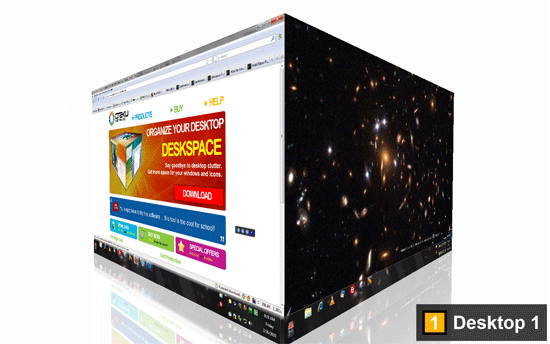
I will be reviewing a freeware and a shareware tool. The free tool does not have a 3D cubic, but is a great alternative to the paid virtual desktop manager. Besides, a 3D cubic is not the best solution for switching your virtual desktops, but let’s see how it all works:
Free Virtual Desktop Manager for Windows 7
Download Virtual Desktop Manager (freeware)
When you hover over the tray icon, you will see your 4 virtual desktops:
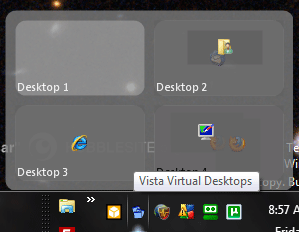
Additionally, there’s a small toolbar that is always in the foreground with 4 little buttons that allow you to switch between the virtual desktops easily and quickly:
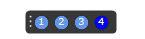
When I first tried the tool I thought it wasn’t working properly, because your main desktop does not change at all, but that’s how it works. You don’t really get 4 completely new desktops, it’s more like 4 taskbars; start a program on desktop 1 and then switch to desktop 2 and you will notice that the program is closed.
The great advantage of this virtual desktop tool is that you can drag and drop windows from one desktop to another (all in real-time). A “Window Switcher” allows you to preview all 4 desktops and then drag and drop whatever windows are currently opened on your virtual desktops.
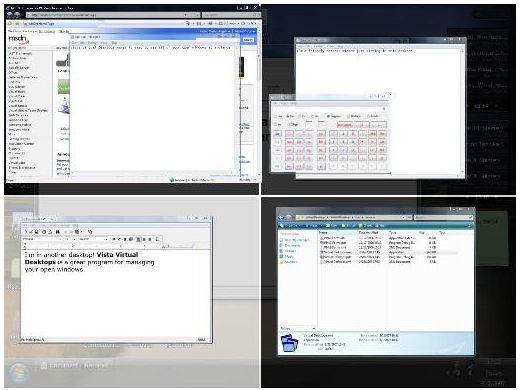
So, basically you still have 1 main desktop, but you can switch between virtual desktops that allow you to create different setups. Example: On desktop 1 you could play a game, on desktop 2 you could open all of your browsers, on desktop 3 you can open your programs for school/work and on desktop 4 you can do something completely different.
DeskSpace: Virtual Desktop in 3D
Download DeskSpace (Shareware)
Ok, I have to admit that the shareware tool looks a lot better than the free tool, but actually I don’t care, because the free tool is as good as the shareware tool and totally free!

DeskSpace is the name of tool that allows you to preview your virtual desktops in 3D. Yep, the free tool can’t do it in 3D, but it takes a lot longer to navigate a 3D cube than clicking on a button.
What are the advantages of the shareware tool? The advantages of the paid tool are that you can set a different desktop background for each virtual desktop (yes, in Windows 7 too) and apparently you can have different desktop icons (note: this did not work for me on Windows 7). So, you could create 4 virtual 3d desktops that all have their very own theme, name and icons. Sounds great, but personally I will stick to the free tool.


Actually, the free program (now called Finestra Virtual Desktops) also lets you have separate desktop backgrounds for each virtual desktop. I’m the developer and coordinator for the project. It has also received a name change and a visual overhaul recently, so it’s even more competitive with the shareware program.
@Queen of the Jungle who are you?
*
*
*
and for desktop 1 is good,than all whoes bad…
Big deal Linux/Ubuntu has had that forever and it looks a lot better then that. Google images “Ubuntu desktop cube” you get a lot of more powerful programs when they are opensource :)its because everyone can contribute to the code and improve it.
-hey there zhuman, i recently downloaded this Finestra Virtual Desktop onto my Windows 7 OS, and i cant seem to find the file to actually use the program. Mabye you could shoot me an e-mail to help me out, looks like a good program. Thanks.
Yeah finestra just like all the other 3rd party apps trying to doing virtual desktops fails-it has huge problems that I just don’t have the time to deal with, but the problem is M$ who couldn’t imagine people would find desktop switching useful-apple certainly understood as did linux for at least 10 years now! what a waste of time!~