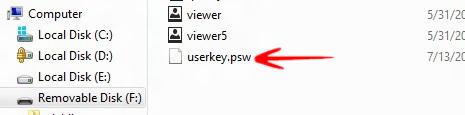Creating a password reset disk should be a top priority for users that tend to forget passwords easily, it will create a PSW file that can be used to recover it
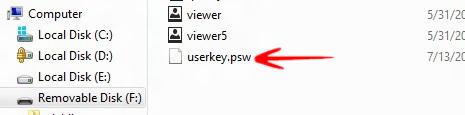
Every user account on your Windows 8 PC should have a password to provide protection against unwanted access. A password reset disk on a separate USB Flash Drive is very handy whenever the user forgets his/her password: the USB Flash drive can be used to reset the password easily. The process required to create the password Reset Disk produces a .psw file which should be saved in a safe place like a Flash drive.
Steps How to create a Password Reset Disk on USB Flash Drive
1. Step Press Windows + C to open the Windows Charms Bar-> go to Settings-> Click on Control Panel.
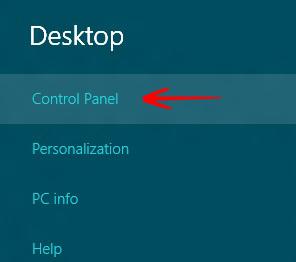
2. Step In the address bar of control panel, Write ControlPanel\All Control Panel Items\User Accounts and press Enter.

3. Step In the left side column, click on Create a Password Reset Disk.
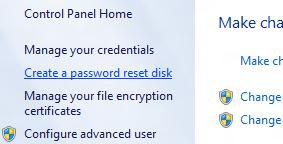
4. StepClick Next
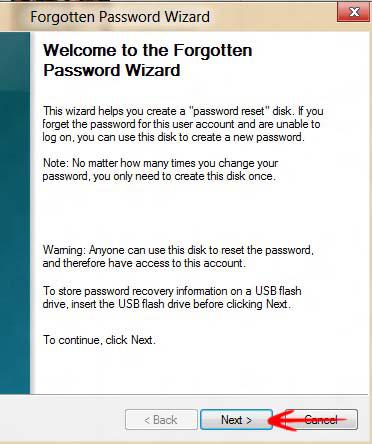
5. Step Choose the drive where you want to save the password reset disk, that is your removal disk. Make sure that your USB Flash Drive is plugged in. Click Next.
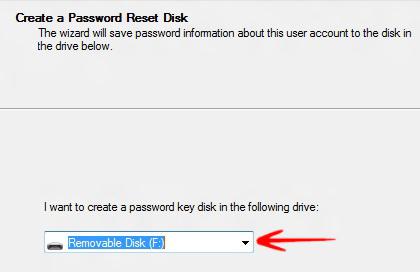
6. Step Now type the current password of you user account. If you do not have one, click Next.
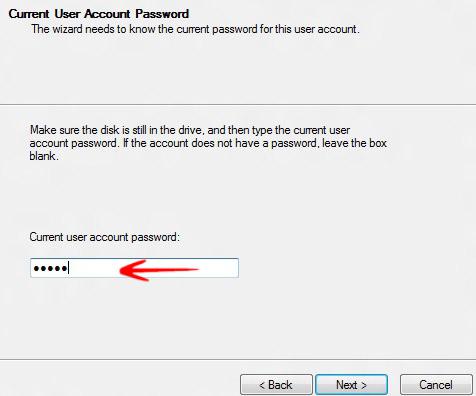
7. Step The wizard will create the disk. This creation will take few minutes. After progress is 100% -> click Next.
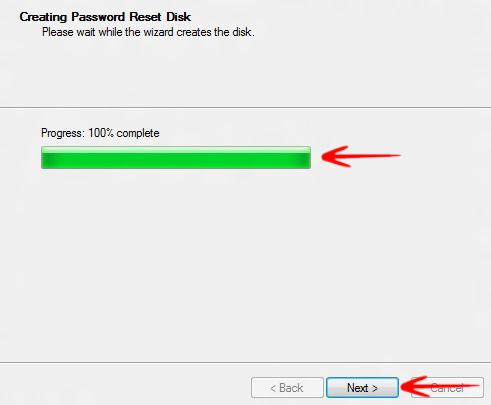
8. Step Click Finish to close the Wizard.
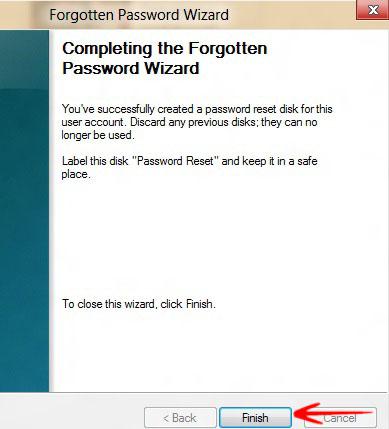
9. Step Open the USB Flash Drive to find the .psw file. Save it for future use.