Remembering goals, to do lists and other information is easier with Windows 8 and the OneNote app that works across all compatible devices.
Windows 8 is designed to operate on a host of different devices by catering for touchscreen and traditional desktop systems. There are other benefits to this cross functionality however and one of those is getting more out of the apps that are now a staple in the operating system.
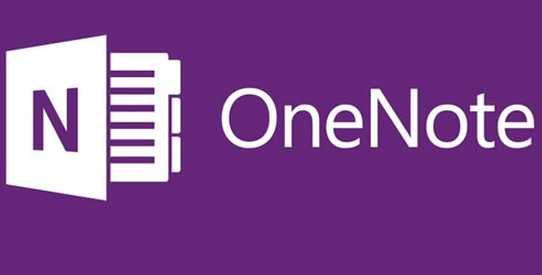
This is definitely the case for the OneNote app that really comes to life once you can use it correctly. Here’s how!
Saving Your Notes So That They Can Be Viewed Anywhere
The moment you create a note in Windows 8’s OneNote app it will be saved on the cloud system. This will mean it can be accessed anywhere even if you are on a different PC or device. Simply log in using your skydive account and the file will be ready for you. Bear in mind you can also view them on Apple iPhones, Android phones and of course Windows forms.
Instant searching
When using Windows 8 you will be able to use the search form that is available from pretty much anywhere. Simply find search from the charm and type exactly which will be looking for. Alternatively you can simply use a shortcut Windows key + Q and then enter your search terms. This will bring up potential results that you simply choose from to carry on.
Adding a “To Do” List
Once you’ve created a note you can add other features such as a simple to-do list of checkboxes. Once you finish one of these you can simply check to complete the task. To do this all you need to do is type start typing some text, pick the circular box that will appear and then choose Tag>To Do from the menu that appears. Tick the box will see the task completed.
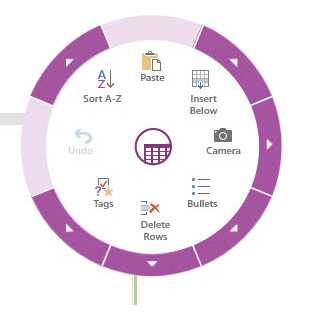
Sharing Notes
After you have completed a note you can share it with other devices or friends so they can see what you have been up to or what tasks you have accomplished so far. Simply use the share charm from the charms bar and select the mail program. Type the name of the person you want to send it to and you will notice that the note will be embedded within the email automatically.

