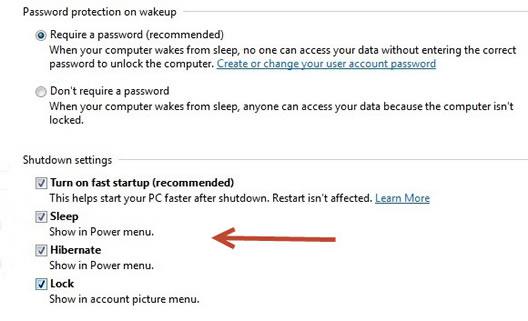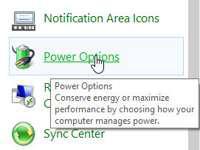 We all want to customize our PC’s and remove certain things – for example did you know you can quite easily remove the sleep/hibernate buttons? Let’s check it out
We all want to customize our PC’s and remove certain things – for example did you know you can quite easily remove the sleep/hibernate buttons? Let’s check it out
Add and remove sleep or hibernate buttons in Windows 8 easily. At times you might have wondered how to put your system to sleep or hibernate but unfortunately the option doesn’t seem to exist in Windows 8. Please note that you would not be able to add sleep or hibernate buttons if you are running Windows 8 as a Virtual Machine on Virtual Box or VMWare. If you want to enable these buttons, have a look at the following steps:
1. StepOpen up Control Panel by pressing the Windows Hot Key + R
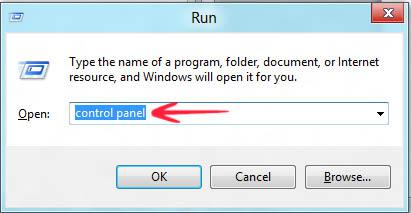
2. StepOpen up Power Options
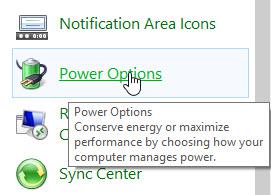
3. StepClick Choose what the power buttons do
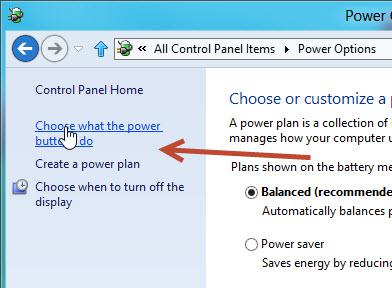
4. Step Click Change settings that are currently unavailable
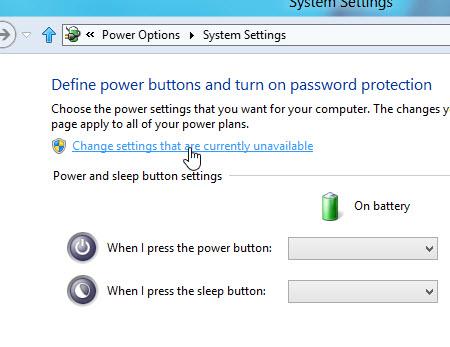
5. StepUnder the Shutdown settings, check all buttons that you want to add to the PC shutdown option