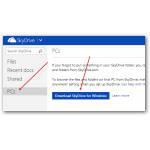 If you have some important files on your PC that you don’t want to lose, it would be a good idea to get yourself a copy of Skydrive to backup files straight to the cloud
If you have some important files on your PC that you don’t want to lose, it would be a good idea to get yourself a copy of Skydrive to backup files straight to the cloud
Installing Skydrive
1. Step First of all head over to live.com and log into your Live account. Once logged in, go to PCs and then on there you will find the download button
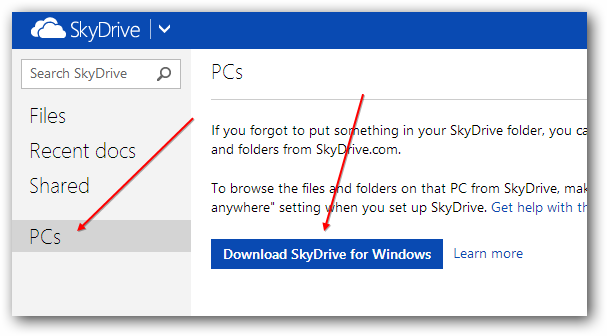
2. Step Download the installer and click on it to start it, you will be greeted:
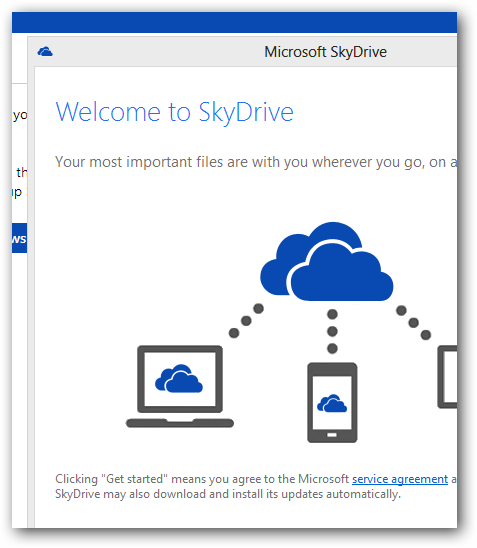
3. Step After the installation you will get a Skydrive folder added to your Favorite folders so you can quickly access the Skydrive folder and copy files there
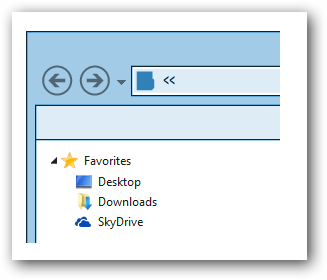
4. Step During the installation you will be asked to sync your Skydrive folder with your PC – if you already have a lot of files on it, you may want to exclude some files to avoid wasting disk space
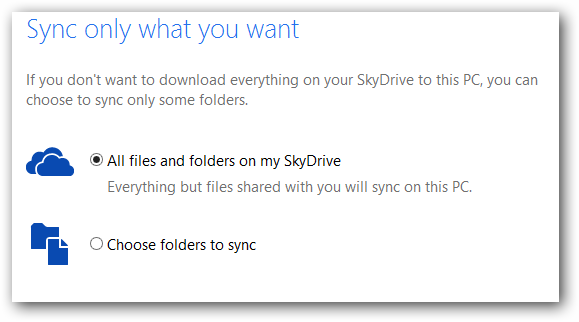
5. Step Once the installer finished, you should also have a Skydrive tray icon, it will allow you to increase your storage, go to your Skydrive account and configure various Skydrive settings like automatically starting Skydrive on every Windows start-up
![]()
6. Step Go back to your browser and open Skydrive.com again – when you click on Manage storage you can then increase the size of your Cloud drive:
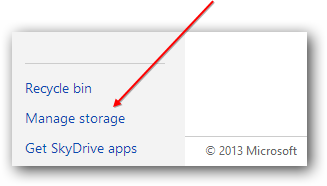
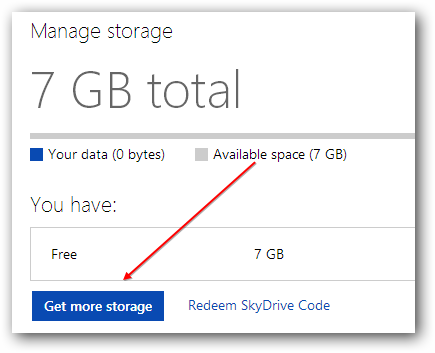
Skydrive Prices
7. Step Here is the list with prices that you should see now
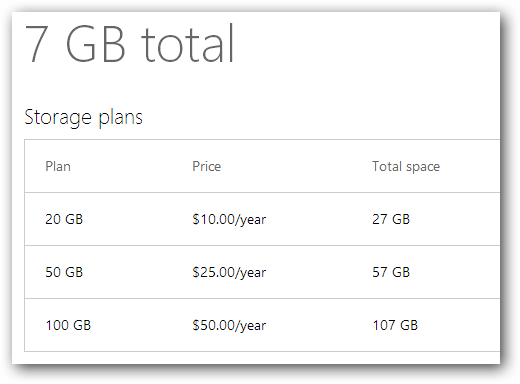
Backup Tools for Skydrive and Windows 8
After you decided how much space you need for your backups, you still need a good backup tool
Here is one tool you may want to try that offers a free trial and even completely free version:
We’ll walk you through using this program to backup Windows 8 in another guide that will be published shortly

