If your looking to know how to diable error reporting in Windows then follow this simple guide.
Error Reporting in Windows 8
Error Reporting is responsible for producing alerts after operating system or certain programs errors occur. It prompts you to send the problems occurred to Microsoft through an internet connection.
Many people find the alerts annoying while others are afraid to share personal computer information with Microsoft. You will also notice that when the error appears, it tends to slow down your computer, making it even more annoying.
There are a few ways to disable the alerts from your Windows 8 operating system. Although the feature is enabled by default in all Microsoft windows versions, it is simple to turn them off if you so wish.
Follow this step by step and they won’t bother you anymore.
1. Step
You need to locate the Action Centre in your computer. Click on Windows key and search for control panel. On the control panel, search for Action Center from the top right and launch it.
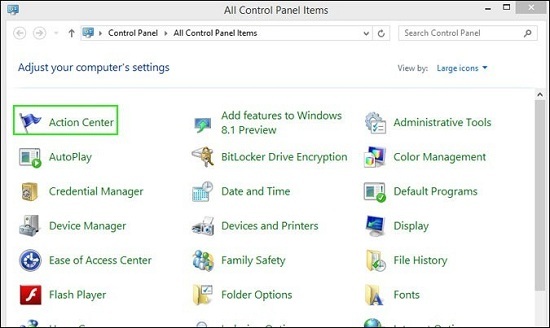
Alternatively, use the windows key. Press the windows key and type in “Action Center”. On to the right, click on the settings and launch Action Center.
2. Step
Change the Action Center settings. – Top left of the Action Center window, click on the “Change Action Center settings”. You will see different settings on the window like “Turn messages on or off”.
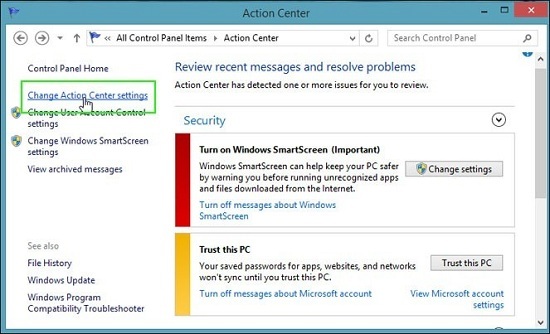
3. Step
Change Problem Reporting settings. – At the bottom of the window, look for “Problem reporting settings” and click on it.
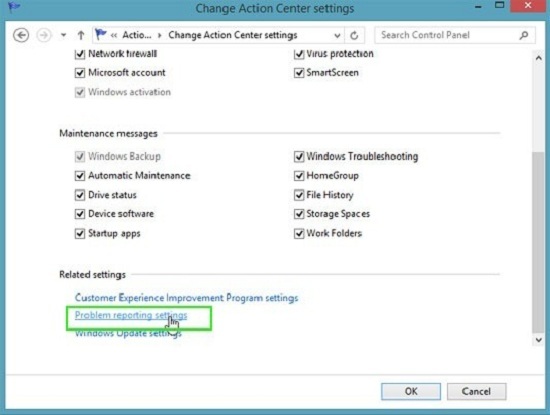
4. Step
Change settings. – On the window that displays the settings, select the radio button with “Never check for solutions (not recommended)”. It is the 4th.
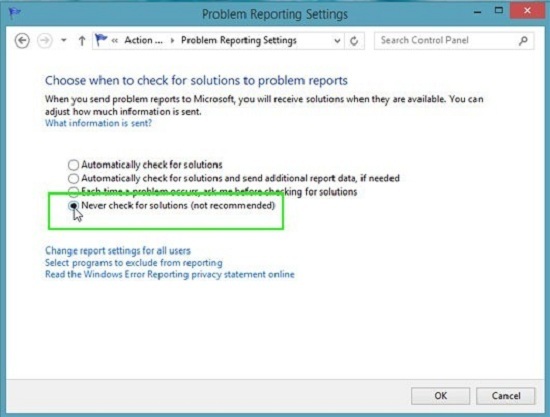
5. Step
Click “OK”. Bottom right of the window, click “OK” to finish

