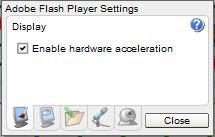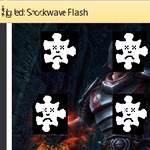 If your Google Chrome browser frequently crashes due to Shockwave Flash, here are some general tips.
If your Google Chrome browser frequently crashes due to Shockwave Flash, here are some general tips.
FlashBlock extension for Chrome still best solution
1. Step It is a good idea to download the FlashBlock extension http://www.chromeextensions.org/appearance-functioning/flashblock/ – now you may wonder how this is going to help you? It will block flash, but whenever you want to see a video you simply see a flash button instead, simply click it and it will play the video. That way the browser will only enable Flash for elements that you want to see. This is also a good idea if you want to get rid of Flash ads.
2. Step Another good idea is to follow our tutorial how to speed up Google Chrome Part 1
3. Step Frequently you get Shockwave Flash errors when you have too many elements open in your browser and Flash is simply overloaded.
4. Step Another reason could be a corrupt sound card driver or graphic card drive. Please remove your sound and graphic card from the Windows 7 device manager and re-install them both. Also make sure to install the latest drivers
5. Step If still nothing works, I would also recommend uninstalling Google Chrome. Does the problem persist after a re-install? Do other browsers like Firefox or IE9 have similar problems?
6. Step Try to disable Flash hardware acceleration via the Flash Player Settings.
Right-click on a YouTube or flash video and click on Settings. Uncheck “Enable Hardware Acceleration”: