There are lots of ways to free up disk space in Windows 7. I here describe some of the best methods to get a lot of free disk space for your really important file.

Recently, I received a mail from one of our readers Jonathan H. – He wanted to know how to free up disk space safely and remove programs/files safely.
I am having problems with my computer and I am not sure what to do. For some reason my memory on my Local Disk (C:) drive is full. Do you have any suggestions on how to erase programs/files safely to get more memory? Also, sometimes when I download something, like software or a program, it won’t download because my Local Disk (C:) is full. I have 334 MB free of 222 GB. When I delete things it still won’t free up the memory. I still have the programs/files stored in the recycle bin because I don’t know if those files will mess or harm my computer up or affect it.
How to delete files permanently without moving it to the recycle bin?
You can easily delete files permanently. Simply hold down Shift + DEL when the file that you want to delete is selected. You will then delete the file from your hard drive, so make sure that you don’t need it.
We have previously reported about a lot of useful tweaks that can help you free up valuable disk space in Windows 7. Often, unnecessary Windows 7 features occupy a lot of disk space that could be used for something else. Also, instead of removing programs which often occupy on a small percentage of the overall disk space, I would recommend going for the big guys! There are probably lots of HUGE files like movies, games or ISO files that could be easily moved to an external drive or burnt onto a DVD.
1. Free Up Disk Space by Deleting Large Files
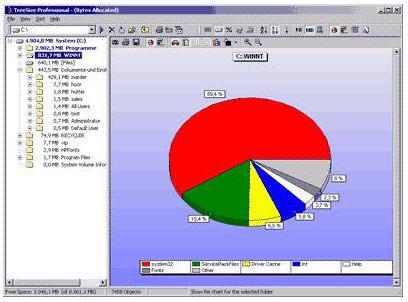
How do you find large files on your drive without searching for hours? Well, there are a lot of search tools that provide a tree view of your hard drive along with the space of each folder/file.
Use these disk analyzer for Windows 7 to find all of the large files on your drive.
2. Free Up Disk Space By Deleting Windows.old
If you upgraded from Windows Vista to Windows 7, you might have a folder called Windows.old on your hard drive that usually takes a couple Gigabyte of disk space that can be used for something else.
In order to delete Windows.old, read this guide: How to delete Windows.old
3. Free Up Disk Space By Deleting Hibernate.sys

Have you recently used the Windows 7 feature Hibernation? Windows copies your complete memory on to the disk space, so you can quickly “reboot” in a matter of seconds without loosing any work. Obviously, this is a nice feature and can possibly save you a lot of energy. However, it also takes up a lot of disk space. If you need disk space urgently and want to free some disk space, you could possibly delete the hiberfil.sys and disable hibernation in Windows 7.
In order to get rid of the hiberfil.sys, read the guide: How to delete pagefil.sys
4. Free Up Disk Space By Deleting Temporary Internet Files
Temporary internet files can take up a large portion of your disk space. Why not get rid of all the temporary crap?
How to delete temporary internet files
5. Free Up Disk Space By Changing The Temp Folder Location

The temp folder is usually filled with tons of crap. This can be a problem if you have low disk space. You could move the folder to a different partition that has more disk space.
How to move temp folder in Windows 7
6. Free Up Disk Space By Deleting Pagefil.sys
The pagefile.sys is often quite large because it is your virtual memory. Windows is managing the virtual memory size if you did not define a value for it. A recommended value is 1.5 – 2 times more virtual memory than physical RAM. However, if you need to free up disk space urgently, here’s a guide how to delete it safely:
How to delete pagefile.sys in windows 7
7. Disable Low Disk Space Warning in Windows 7
Still receiving that annoying low disk space warning? Well, why not simply disable it? This is only a temporary solution and you should look into the other methods first.
Anyway, read our new guide: How to disable low disk space warning
If you enjoyed this guide, please share it with someone who might find it useful.


everything is a source of knowledge n very helpful:)