Do you have an external drive that you frequently use in combination with some applications? Then it is good practice to assign a static drive letter to that USB drive to avoid any problems.
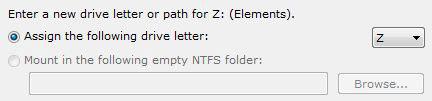
For example when a program uses an absolute filepath to your USB flash drive to access some files on it, e.g. a certificate, you will always have to change that path whenever the drive letter changes. That’s why assigning a static drive letter is pretty useful.
1. Step Click on Start, right-click on the entry Computer (or right-click on your computer desktop icon)
2. Step Click on Properties
3. Step Uncollapse Storage
4. Step Select Disk Management
5. Step Right-click on your external USB drive and click on Change Drive Letter and Paths…
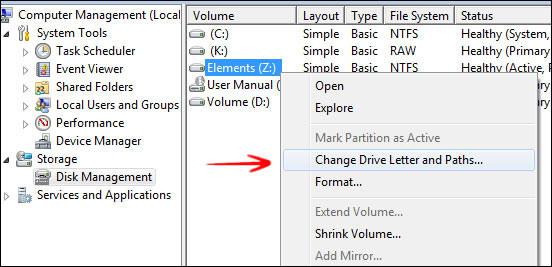
6. Step Select the drive letter, click on Change.
7. Step Next, select a letter from M to Z. This is important, if you pick a letter like E,F,G the drive letter will still change frequently:
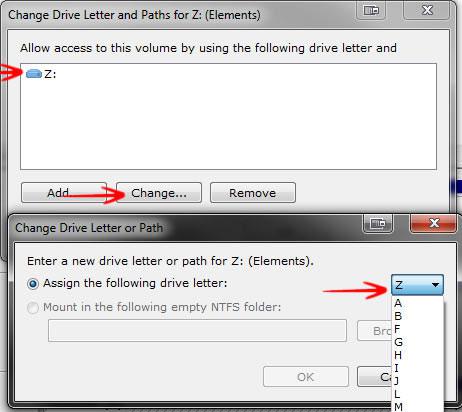
8. Step Confirm any prompt with Yes, you will still be able to use the old drive letter until you restart your PC
Now that you have assigned a static drive letter, you will no longer have to change any paths in any programs. Huge time-saver.

