If you want to know how to improve your latency in WoW in Windows 7 or 8, try a few registry tweaks that optimize your TCP/IP settings in Windows 7 that can reduce your latency in WoW significantly!
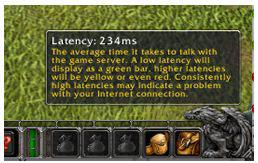
Pre-Warnings
Before you start tweaking your system, please read some important notes:
- TcpAckFrequency
- TCPNoDelay
Also:
WoW Latency Registry Fix for Windows 7
1. Step Open up the registry:
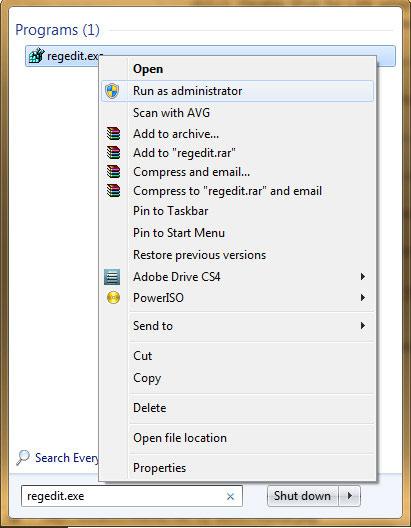
2. Step Uncollapse the following entry:
- [HKEY_LOCAL_MACHINE\SYSTEM\CurrentControlSet\services\Tcpip\Parameters\
- Interfaces]
3. Step Uncollapse all:
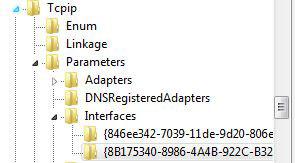
4. Step Create two “DWORD” registry keys called TcpAckFrequency and TCPNoDelay:
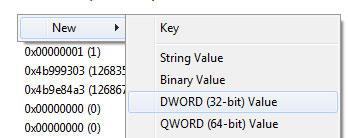
Here’s an example what it should look like:

5. Step Double-click on each new registry key and change the value from “0” to “1” (without the quotes, base hexadecimal)
Now you can enjoy a low latency in World of Warcraft again! This fix worked for a lot of people already, so I’d be surprised if it wouldn’t help you to reduce your latency in Windows 7 and WoW.
How does it improve my latency in WoW?
What we just done via a handy registry tweak is to disable the delayed ACK. ACK (short for ACKNOWLEDGE) is a confirmation that you have received a network package. While you are playing WoW, you are constantly sending and receiving network packets and each of those packets has to be confirmed from your PC.
The solution?
TcpAckFrequency = 1 will disable delayed ACK. Default is 2, so it will wait for 2 packages until sending out ACK.
To disable TCP packet batching, we set TcpNoDelay to 1, so all packets will be send no matter what size they have (normally TCP sends out batched packages).


This does not work on Windows 7. Just because you can modify your registry in Windows 7, does not mean that the fixes for XP will have the same effect in Windows 7. Windows 7 uses Autotune function and RWIN is dynamic.
These settings do work in Windows 7 32/64bit.
To try or not 2 try anyone else got feedback
Ralph, this latency fix worked for some people on Windows 7 and reduced their ping. Apparently it worked for Hambone as well. Just give it a try and let us know if it works for you as well.
This DOES work on Windows 7. I can confirm my WoW latency was consistently over 220ms. After I made this change and rebooted, I am now constantly around 70-90ms, even in Dalaran.
The first guy who posted that “this doesn’t work” is completely dead wrong, and shame on him for posting without even testing this.
If you play WoW and use Windows 7, follow the instructions on this page and make the modifications to your registry. I was skeptical at first as well, and didn’t expect a huge improvement. My latentcy improved from constantly >200ms (averaged about 300 during raids or PvP and groups) and now my latentcy is about 70-90ms on average. In 25-man Icecrown Citadel [mostly heroic fights too], my latentcy remains below 100ms and amazingly enough my in-game performance has gone up exponentially as I was able to top the healing charts — I attribute this to not seeing data on my screen that was essentially upwards of .5 seconds old!
This is a perfectly safe and easy modification to make and you’ll be glad you did.
Bart, I’m glad it helped you to reduce your ping in WoW. I knew it was worth writing about this fix :)
Hey, I’m having a problem finding the ”ragedit.exe” file? I’m currently running with danish language on my computer, I dont think thats the problem tho. Also, I use windows 7 ofc :<? I really want to try this fix
Jesparr, hold Windows key + R, then enter regedit, hit enter.
Jesparr,
Just for clarification purposes, I think the reason you’re having a problem is that it’s supposed to be “regedit” not “ragedit”. Unless of course ragedit is the Danish translation; if so please disregard.
I’ve just tried this (making those files and assigning them those numbers) and rebooted, but my latency is still over 350ms. I’m running Windows 7 32-Bit when trying to play WoW. Anyone have any idea why this isn’t working for me?
David, the WoW latency fix may work for some, but it sure as hell won’t for everybody. If your connection is slow or you are located in a foreign country and playing on US-servers you will have a high latency.
My suggestion: To improve your latency, disable all unnecessary services and programs. Make sure there are no download programs running in the background! Upgrade your router firmware, optimize your router settings, optimize your firewall settings.
what if there are 2 or 3 subfolders with equal amount in the right pane? i dont know which one to choose…
I think this is a great fix for game also,
it has reduced my ping from 2500ms-10000ms to 120ms-340ms
I do not get lag on my mmo now!!! :D Ty
Update, Game it fixed was Perfect World Entertainment Mmo.
Worked fine with me! I am using windows 7 and my latency was throught he roof (around 1.5K), but this did the trick and now it rarely goes above 170. thank you very much!!
Didn’t work after restarting and being in the game for only 90 seconds… back to 120+ms on both “world” and “game”.
Any other ideas?
….and rising – now over 235 world and over 150 for game.
This is ridiculous. Hey MS stop choking the NET. It’s not my internet speed that’s for sure!
Kelly, there can be various other reasons for a high latency/ping in WoW. I would recommend to scan your PC for malware and close all programs in the background, especially those that are currently downloading or your latency will go through the roof.
Hey, this worked great for me, just tried it from my Laptop where reception is not good, and I just popped a better latency here than at home, where this site was normally the bad one. Can’t wait to get home and try there aswell!!!
Just a question though, if in the right pane there are more than one line with multiple entries. How to know which is the correct one to add the key to? Will it make a difference if I add the same key to many instances on the right pane?
This does work!For some reason, when I moved, I was experiencing 2-5k latency. I tried a variety of solution with new routers, network adapters and such. The best I was able to get was around 500, and that is with a boosted network adapter. After this reg edit, I am around 80ms… Awesome!
Thanks lad! Without this solution I had “jumping” ping, it was like 100 ms and a while later it raised up to 1000. Now it it’s 180 but stabile. Thanks again!
If I run 64-bit I guess i make both DWORDS 64 bit?
No, even if you are on 64-bit, both need to be DWORDS-32bit, this has nothing to do your operating system bit number, it specifies how much information it can store
Hey everyone! (I don’t play WoW) but I just tried this for Diablo 3 out of curiosity and it actually seems to have worked for me! I was seeing a latency from 200-300 and now i’m sitting at around 100-175ish. Just figured i’d share this little tidbit for anyone that might be wondering if it works for D3 as well.
@Krilly
Thanks for the info! I will try it for Diablo III now and hope I get some results.
hey so for a 64bit system i choose “qword” instead of “dword” to create right?
Dude, that’s not correct. Create a DWORD on 64-bit systems too
It’s the length of the registry key and has nothing to do with your OS. Look up integer values if you want to know more about this
Unfortunately this did not work for me, I was really hoping it would, but if anything it seems to have made it worse, I went from 200-300 up to around a 700-800 average.
Dan, it does not work for everyone, have you tried using a VPN to check your latency? Also try to check your router settings. Some ISP’s have extra options that you can book for a better latency, maybe give them a call
So do I create these just in “parameters” or do I need to put them in a specific subfolder?
test
DUDE!!! I want to hug you. I am on windows 8.1 and it solved my problem. I stay no more than 80 ms but usually less. OMG how awesome. I tried a different fix and it didnt work but I think it added in the TcpAckFrequency parts cause those were already there in multiple tabs so all i had to add in was the tcpnodelay part in each tab and it works perfectly
WINDOWS 8.1 CONFIRMED I went from 500 to 350 by adding the TcpAckFrequency parts and then down to 69 – 80 from adding the tcpnodelay part. BADASS! I never comment on sites bro but I am very pleased and I wanted to make sure all yall know whats up!
Glad it worked :)
I also created a Youtube video, would appreciate a share:
https://www.youtube.com/watch?v=PAQqlFr42FY
I will be looking into some other ways and may create a 2nd part. There’s a lot of other stuff you can tweak.
I also recommend disabling shadows and stuff to increase your FPS. That may now solve a high ping but can still help with your reaction time in shooters etc
Just a quick note on this, apparently it’s not case-sensitive (makes more sense) So whatever you type in TCP or Tcp it will both work. When you try to rename the DWORD entry and try to change it from uppercase to lowercase it will not let you do it, “says it already exists” (as it should)
Also, if you are unsure which one is the correct interface, simply try adding it to all interfaces or set a static IP. The correct interface is usually the one with your IP address (simply set your IP to a static one and it will be listed within the interface folders)