If you don’t have a DVD drive, it’s quite useful to know how to mount ISO files in Windows 7 properly. You can even install Windows 7 mounting a ISO image!

What Are ISO files
Popular Use: ISO files are often 1:1 copies of a DVD or CD and can be mounted using a virtual drive. You can also create ISO files from regular files and then share the compressed ISO. More here
PowerISO
The tool I use to mount ISO files in Windows 7 and Vista is PowerISO. Yes, the most popular tool is probably Daemon Tools, but PowerISO works just as well.
0. Prerequisites: Download and install powerISO: Link
1. Step Open the Explorer (Windows + E) and go to C:\Program Files (x86)\PowerISO. Go to the folder where you installed PowerISO and double-click PWRISOVM.exe.
2. Step A PowerISO tray icon will appear on your taskbar, right-click on it and choose the first option “Mount Image to Drive [X:] ” (X: will be a different letter depending on the number of drives).
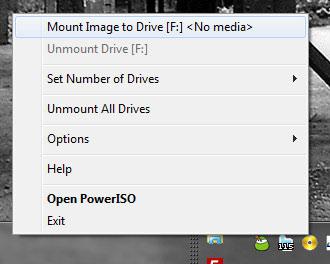
3. Step Locate your ISO file and double-click on it.
4. Step Your ISO file will now be mounted and you can access the drive just as you would access any other drive.
5. Step If you need another drive, you can increase the number of drives as well (right-click on tray icon, “set number of drives”)
Opening ISO
More information: How to open ISO files in Windows 7


I actually prefer SlySofts Virtual CloneDrive which is free but i mean to each his own :)