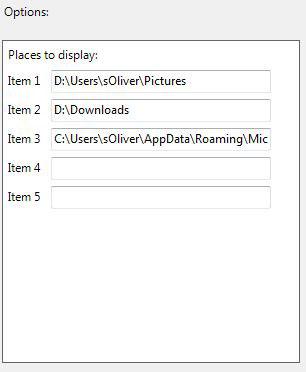The libraries in Windows 7 are more useful than many think. They are not perfect, but can be effectively used to manage a lot of folders. If you know the path to the libraries you can also create a shortcut to the Libraries and add it to the common open file dialog manually.
![]()
The path to the libraries is:
C:\Users\[username]\AppData\Roaming\Microsoft\Windows\Libraries
Important: You will not see this if you did not uncheck the option “Hide system files”. Learn how to show hidden files and folders
Enter gpedit.msc into the search field and hit enter. When you go to Uncollapse User Configuration, Administrative Templates, Windows Components, Windows Explorer, Common Open File Dialog you can then add the path to the libraries to the “save as” locations and places: