 If you’re having problem with bad performance in Windows 8, lags and freezes, then read our tips below
If you’re having problem with bad performance in Windows 8, lags and freezes, then read our tips below
The easiest way to boost your performance in Windows 8 is to figure out what is slowing the PC.
Basic Questions: Don’t Skip This
First things first, you should first start with yourself and what YOU might have done to cause a slowdown of your PC
- What do you believe is slowing down the PC?
- Have you recently installed any programs or drivers
- Do you use a lot of plugins or extensions in programs that you frequently use?
- Do you have any other problems like broken USB ports or blue screens?
1 Common Problem: Drivers Cause DPC Issues
DPC (Deferred Procedure Calls) can lead to lags and freezing. This is often caused by drivers and broken hardware
Unfortunately, there’s no working DCP latency checker for Windows 8 yet to test it. If you are Windows 7 you can read more about it here
2 Unplug External Drives
External drives can cause slowdown and a lot of booting problems
3 Turn Off Hibernation
Yes, if you’re lazy hibernation is a great feature, but in combination with a SSD it’s suicide, you will break your drive eventually. Do not sleep or hibernate SSD’s, either turn off the PC completely or let it run
4 Remove Recently Installed Programs, Temporarily Disable Firewall And Extensions
The most common problems today are Google Chrome and Anti-virus software. Both can significantly slow down your PC and your performance will be terrible:
1. Step Open Google Chrome
2. Step Click on the three-bar icon at the top and go to Tools => Extensions
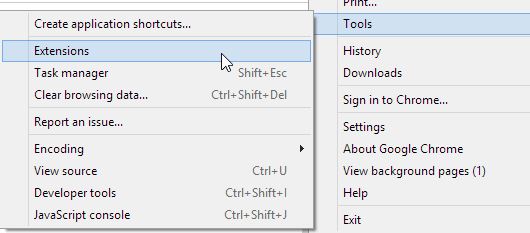
3. Step Temporable uncheck the Enable box for each and every extension
5 Don’t Bother: Services That Are Safe To Disable?
Tip: Disabling services will NOT give you the performance boost you are looking for, we do not recommend it. If you still want to try it, proceed below and follow the link
- Block Level Backup Engine Service
- Certificate Propagation
- IP Helper
- Secondary Logon
- Server
- => Full List (this is for 7, but works on 8 too)

