One useful but rarely used feature in the Windows operating system is the God Mode. Here’s a guide on how to activate it.
What is the God Mode
Knowing how to use Windows correctly can save you a lot of time as you increase both functionality and productivity. Windows operating systems have always had features to aid you in this quest but one of the most overseen features is God Mode.
God Mode is possible in both Windows 7 and Windows 8. It is basically a folders which list all the possible settings available in Windows including display,folder options,fonts, and network and sharing centre.
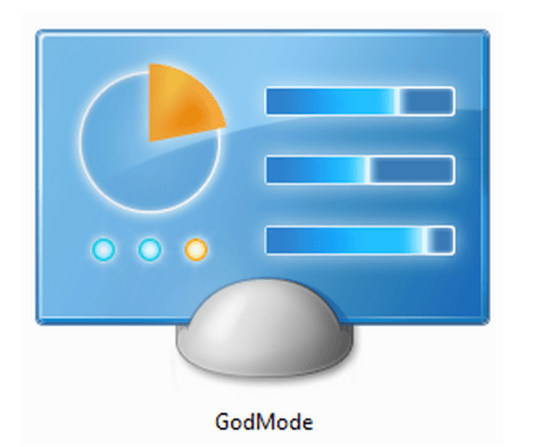
It is a hidden feature but it is useful to be able to see all these settings in one place. Follow this guide to learn how you can activate it.
Step By Step
1. Step First you will simply need to create a new folder on the desktop. Right click and select new and then folder in the context menu.
2. Step You must name the folder with a specific title to access God Mode. After you have created a new folder you must name it GodMode{ED7BA470-8E54-465E-825C-99712043E01C}.
3. Step Once you press enter you should see a new folder. What will show you the process has worked will be an icon named GodMode.
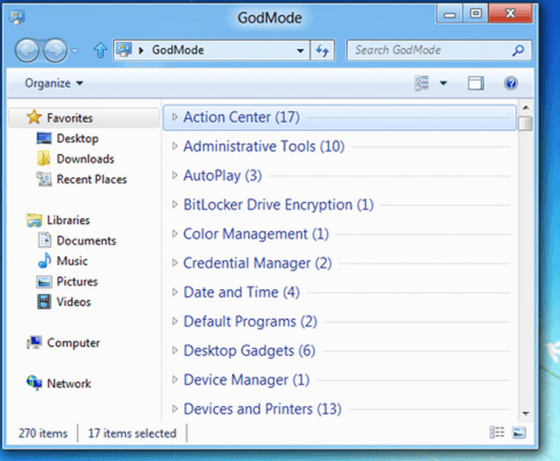
Open up the GodMode folder and you will be able to see the numerous different settings and options available to you. These include Display,Network,Device Drivers etc..
Conclusion
Creating God Mode folders is possible in both Windows 7 and Windows 8 operating systems. If for some reason you are still using Windows Vista it is possible in that too but there have been reported problems with the 64 bit version.

