It’s easy to schedule a shutdown in Windows using the the Task Scheduler. Read this!
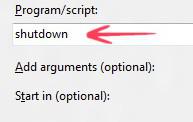
Why Schedule Something?
Scheduling tasks in Windows 8 is easy and similar to Windows 7 or earlier versions of Windows. Scheduling tasks is perhaps an ideal way to let your computer, restart, hibernate or shutdown when you fear you might not be able to do it manually. For example, you might be having a download in queued status and would want to sleep after the download is finished. However, you are still left with an estimated 4 hours before the download is completed. You can schedule an automated shutdown in Windows 8 so that when the download is completed your system will be shut down.
Here is how to do it:
1. Step Initiate Run by pressing Windows Hot Key + R . Now type taskschd.msc and click OK
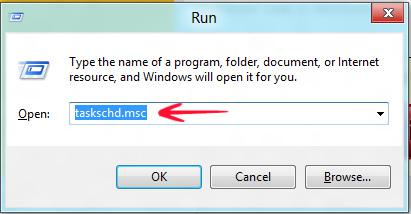
2. Step Task Scheduler would pop up. Click on Action in the top menu and select Create Basic Task….
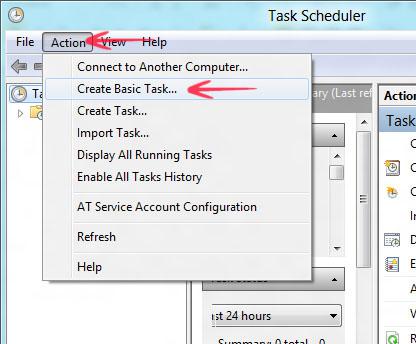
3. Step A new window would pop up. Name the task shutdown and a short description of it. It is up to you what you name it, but make sure that you give a title that is easy to remember in case you might want to run a multitude of tasks.
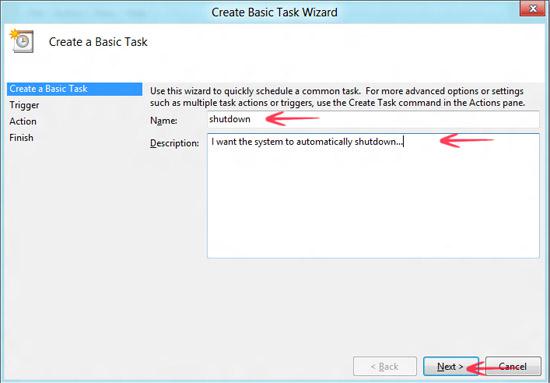
4. Step In the next step, set the timings of the task to take place. I have selected Daily but it all depends upon you.
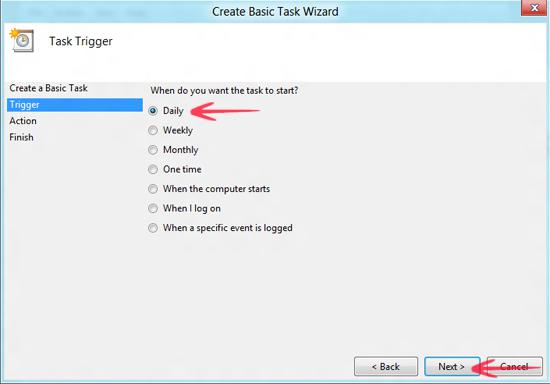
5. Step In the next step, set the recurrence of the task and its exact time to happen. I have selected 1 days.
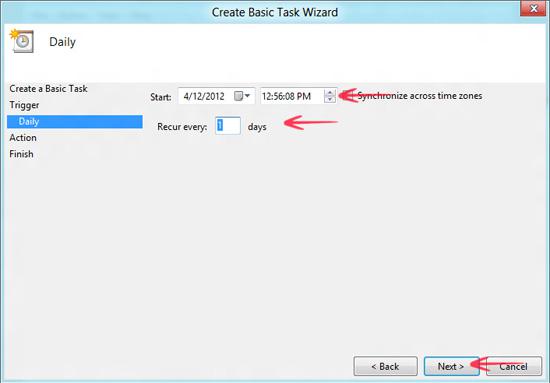
6. Step In the next step, select Start a program from the list and click Next.
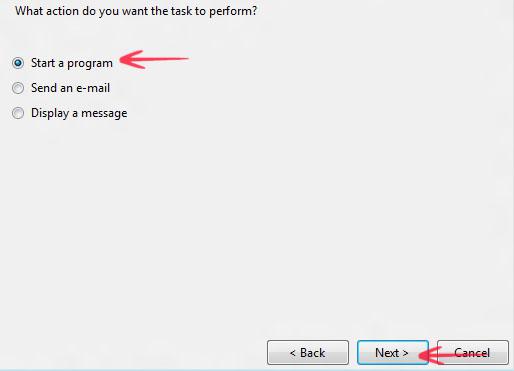
7. Step In the next step, write shutdown and the -s t 55, which stands for shutdown timer 55 seconds.
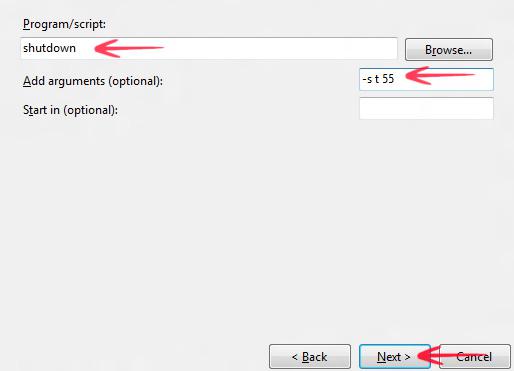
8. Step The last step would be to finalize everything by clicking Finish and making the task to be executed upon the time you want.
Final Modifications
In case you want some modifications:
- -l Log off
- -s Shutdown
- -r Shutdown and restart
- -p Turn off the local computer
- -h Hibernate
- -t xxx If you want a timeout time before shutting down the PC. xxx = time in seconds
- -c “comment” If you want to comment on the shutdown process.
- -f Force shutdown

