Remote desktop software has become more popular in recent years but did you know you can now use your phone as well? Here’s how!
Remote desktop software has grown in popularity over recent years. Thanks to advances such as Virtual Network Computing (VNC) you can now even use your Apple iPhone or Android phone to connect to your computer by using remote desktop software.
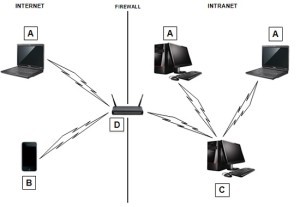
This enables a user to access a home computer remotely as if they were there in person all from their phone. Some remote desktop or VNC software is even available in free versions such as RealVNC which you can download online at no cost.
This software works by using a Host and Client side to communicate over the internet, which means that you must install the software on both your phone or device you want to connect FROM and also on the home computer you want to connect TO. By following these simple steps you can use your iPhone or Android device to connect and control your home computer. In this guide we will show you how to use Real VNC to connect to a computer.
Step 1 -Install VNC Host Software
Install the VNC Host software on your home computer you must first setup the server side by downloading RealVNC which is available for Windows, Mac, LINUX & UNIX.
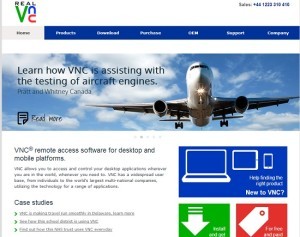
Follow the onscreen instructions to install and obtain a free license key.
Step 2 – Set Up VNC Software
Once you have installed & configured the Host VNC software such as setting up a password on your home computer start the program and ensure you are connected to the internet.
On startup of the host program the status bar should display green donating an open connection.
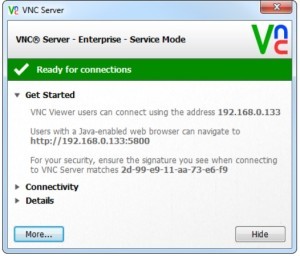
Note down the numerical IP address on screen as this is the address you will connect to. Leave this program running so you can connect from your phone or client device later.
Step 3 – Install VNC Viewer On Mobile Device
Install the VNC Viewer software on your iPhone, iOS device or Android device (you can also just use the google chrome connection).
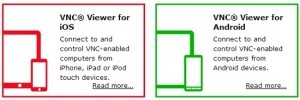
This will enable you to connect to your home computer running the VNC Server/Host software. Start the VNC Viewer software and click on Connections and tap the Plus ‘+’ button (if using iPhone/iOS please ensure Address Book is also open)
Step 4 – Finalize Connection Real VNC
On the details screen enter the numerical address you previously noted down or the host name.
Tap the Done, or Save and then tap Connect. You will now have access and be able to fully use your computer from your mobile device.

