If you want to know how to register DLL files in Windows, read this quick guide that will teach you the basics.
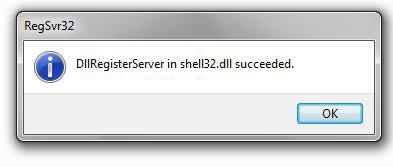
Using “run” to register
Registering DLL files is quite simple, all you need to know is the command to register DLL files and the name of the DLL file that you want to register.
1. Step Hit Windows key + R
2. Step Enter the command regsvr32 name.dll (replace name with the actual DLL name)
3. Step Example regsvr32 urlmon.dll
Common registration parameters
The command to register the files manually is called regsvr32. Now let’s take a quick look at the syntax of regsvr32:
- /u Used to unregister DLL files
- /s If you don’t want any dialogs you can use the “s” for silent option
- /c Get the console output
- /n Register DLL file without DllRegisterServer
- /i Register DLL file with DllInstall (or DllUninstall if /u is specified)
With option /i you can pass an optional command via /i:cmdline.
DllInstall is used only for application installation and setup.
Faster Method: Manually Register DLL files via Command Prompt
So, to register DLL files, simply open up an elevated command prompt and run commands like:
- regsvr32 shell32.dll
- regsvr32 shdocvw.dll
- …
If you successfully re-register a DLL file, you should get a message like this one:
DllRegisterServer in shell32.dll succeeded.
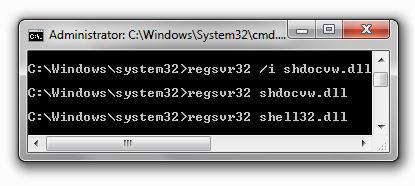
Re-registering a DLL file manually can often help to solve problems, so you might want to look into it if you have problems with DLL files. As you can see from the command line option above, you can also unregister DLL files. Read our guide how to unregister DLL files if you want to know how it works.


i cannot install pals e dictionary in my os windows 7,problem is it cannot loaded the file dao350.dll,is there any solution? Thanks in advance………………..
i have a problem register dll in window 7,it show ms message “Component ‘TABCTL32.OCX; or one of its dependdencies not correctly registered : a file missing or invalid.
pls adv.
Hello DLL,
I want to play Call of Duty 2 play, but it requires a DLL file.
I recorded this, but he still asks for.
What should I do?
Sincerely, W. Jager.
I am getting error of compatibilty of module with windows version error. I am using windows 7 and dll are devloped in windows xp and i am not able to register it. how to solve problem
REGSVR32 C:\Windows\System32\comdlg32.ocx
Not able to register the above command. Error Message is ‘to register must provide binary name’
Hi hamilton, have you checked that the file actually exists? Also, I believe you can only use it on DLL files not .ocx – hence it will output the error because you did not specify a correct module
Also are you on 64-bit or 32-bit Windows?
64-bit: %systemroot%\System32\regsvr32.exe.
32-bit: %systemroot%\SysWoW64\regsvr32.exe
Also read this http://windows7themes.net/to-register-a-module-you-must-provide-a-binary-name.html