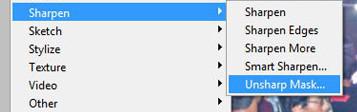
You took some photos only to find out they’re all blurry? No worries, with Photoshop you can try to fix your blurry Photos a little
The following methods works best if the photo is only slightly blurry.
1. Step First of all, Start the Photoshop program, click on the Start >> All Programs >> Adobe Design Premium CS5 >> Adobe Photoshop CS5.
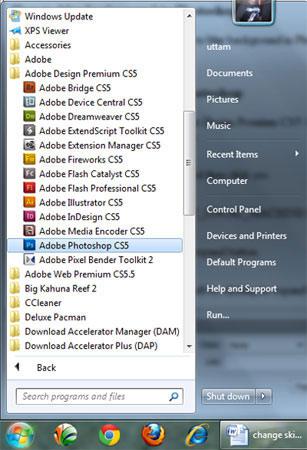
2. Step Open the blurry image that you want to fix. To open the image, click on the File >> Open and select the file you want to open. Then click on Open.
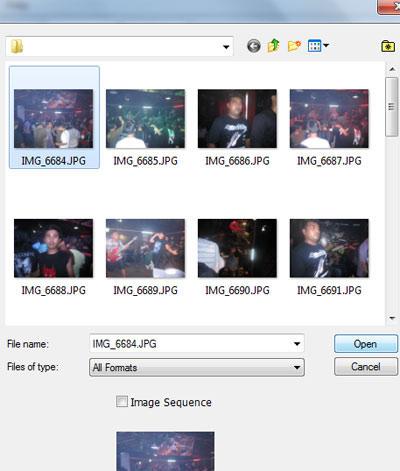
3. StepRight click on the layer in the layer palette and select Duplicate layer. Then click on the OK button.
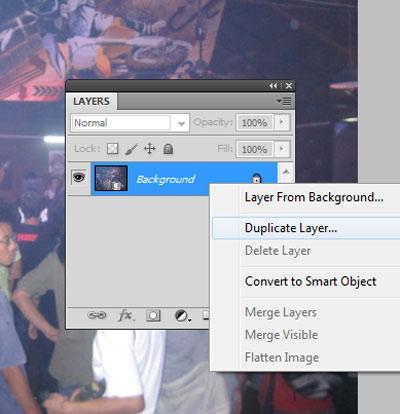
4. StepSelect the top duplicated layer in the layer palette. On the menubar, click on Filter >> Other >> High Pass.
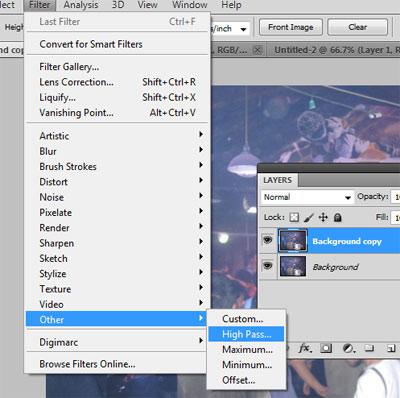
5. StepSet Radius to 10.0 pixels and click on the OK button.
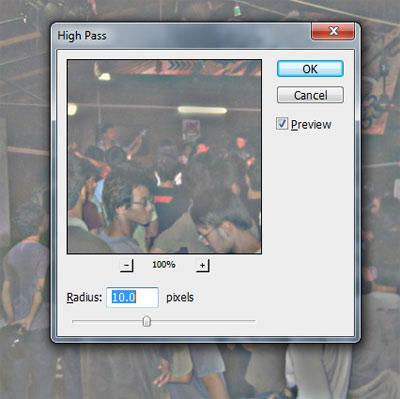
6. StepIn the layer palette, select duplicated layer and set it’s blending mode to overlay.
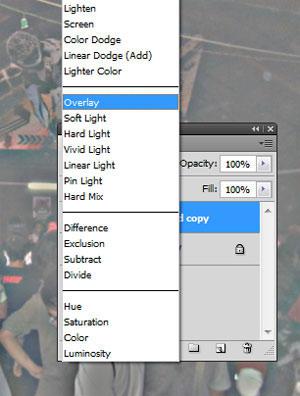
7. StepOn the menubar, click on the Filter >> Sharpen >> Unsharp Mask.
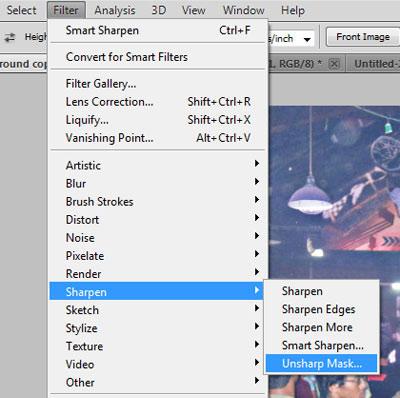
8. StepUse Amount = 50%, Radius = 2.0 and Threshold = 1 and click on the OK button.
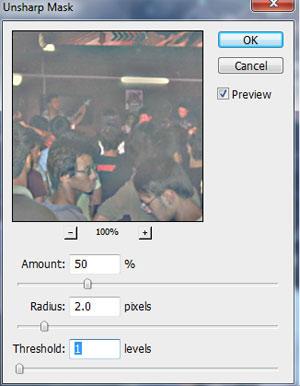
9. StepWe are done! That are the complete steps.
You may be unhappy to see your favorite picture blurred. Now, you can fix it!

