Looking for a highly unobtrusive way to launch your applications without going to the desktop over and over again? Use the Sliderdock for Windows 7:

What is it?
So, how does it work and why is it so much more flexible than traditional ways to start applications. Sliderdock is exactly what the name says, a sliding dock with applications on it. You can control Sliderdock with a few very simple shortcuts to launch any of your applications without having to go the desktop first. Every time you go to the desktop, Windows 7 first has to render your desktop again and you also might lose track of your currently opened windows. With Sliderdock, you can simply drag all of your icons into the dock and on request open the Sliderdock to launch new applications above your currently opened windows.
DX9 Shader Effects
When you’re hovering over an icon with the mouse and you enabled the DirectX9 shader effects, you’ll get something like this:

Highly Customizable Themes
One of the best features of the Sliderdock is that it’s highly customizable, you can fully customize the Sliderdock themes. EVERYONE can do it – all you have to do is to replace some images, how difficult does that sound?
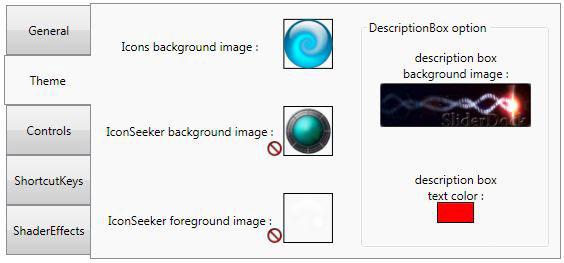
Sliderdock comes with many default icons for the dock background images and the IconSeeker image. The IconSeeker is the fat big button that will launch your application.
The Description Box
There’s also a description box that you can enable that display the name of the program and the system path. Useful: The description box will even display the URL of .url files. This is especially handy if you are using the Sliderdock in combination with our free Apple iPad theme for Windows 7!

Shortcuts allow unobtrusive and easy navigation
By default you can hide/unhide the sliderdock for Windows 7 with CTRL + Space. This is the only shortcut you should remember. You can then control the sliderdock either with your mousewheel to quickly switch between the dock icons or you can use CTRL and the left/right arrow keys to navigate to your application. Try it out, it’s really simple and saves you time..
Lightweight dock for Windows 7!
The Sliderdock is available as a portable application, so you don’t even have to install it on your PC. Another advantage is that the hidden Sliderdock does not require any memory. It will free the resources once it’s hidden again.
Requirements:
In order to run sliderdock on Windows 7, you have to turn on Microsoft .Net Framework 3.5.1. It’s enabled by default on Windows 7. If Sliderdock is immediately closing after you start it on Windows 7, simply open the Control Panel, click on Programs and Features and in the sidebar click on the hyperlink Turn Windows features on or off
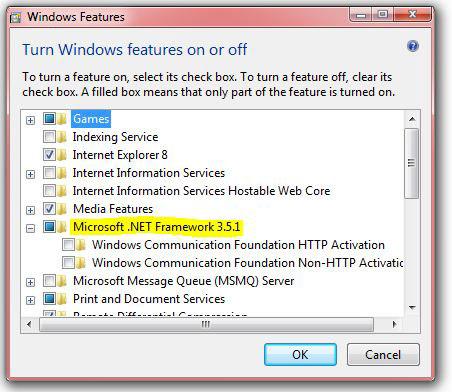
Download Sliderdock for Windows 7
Each user on your PC can have their own sliding dock with new icons. You can download the Sliderdock at http://sliderdock.wikidot.com/ .
Alternatives / Other Windows 7 Docks
There are plenty of other great docks for Windows 7 out there. Here are 3 of the best Windows 7 docks:
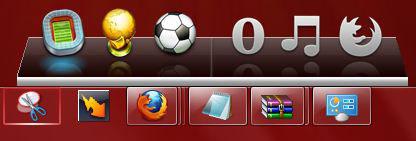
2 Free MAC Docks for Windows 7

Rocketdock for Windows 7 with MAC OS X Skin


