Are you getting the error Message: Windows requires a digitally signed driver? If so, here are various methods to fix that

Some programs like Virtual Audio Cable or Vmware Server require a digitally signed driver or Windows will come up with an error message. You can disable driver signing in Windows 7 completely, but you should be careful what you install then. Luckily, Windows 7 test drivers don’t have to be digitally verified.
Warning: Re-Consider Disabling It
Important: The driver signing enforcement in Windows 7, 8 and Vista is there for a reason. Unsigned drivers could theoretically contain malicious code and harm your computer, that’s why I don’t recommend it. For educational purposes I still want to show you how it’s done. If you use the knowledge is up to you.
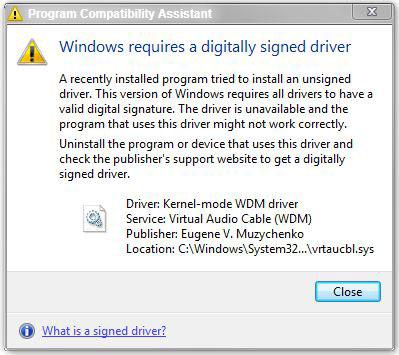
Method 1: Disable Digital Driver Signing & Enable Test Mode
Run cmd.exe as administrator: (enter cmd.exe in search field, right-click on it)
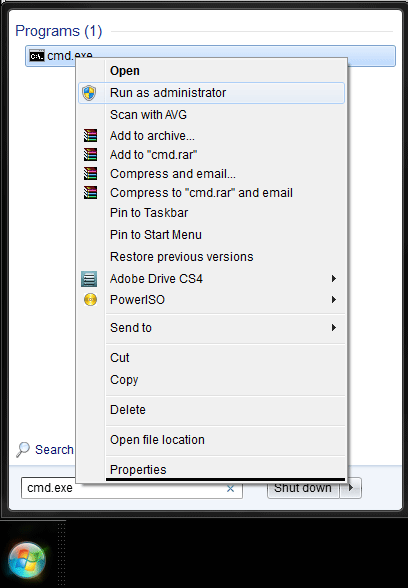
Enter the following two lines:
bcdedit.exe -set loadoptions DDISABLE_INTEGRITY_CHECKS
bcdedit.exe -set TESTSIGNING ON
Caution: This will enable the test-signing mode of Windows 7. To disable this mode you simply enter:
bcdedit.exe -set TESTSIGNING OFF
What is the test-signing mode?
Windows 7 system loader and kernel load will now accept drivers without SIGNED certificates. A validation is NOT required.
A watermark will show you that you are currently in test-signing mode and it should be turned off after you tried your drivers.
Method 2: Disable Digital Driver Signing via GPEdit.msc
1. StepRun GPEDIT.msc:
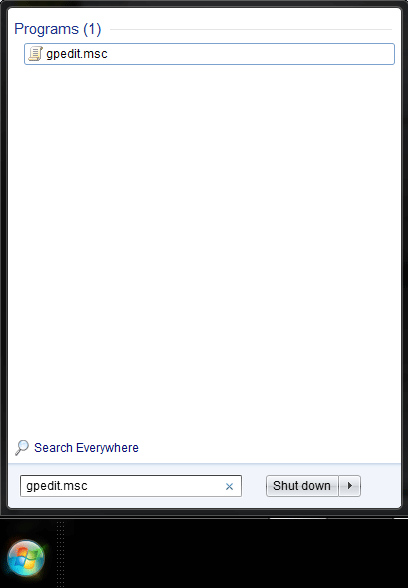
2. StepUncollapse “User Configuration” – “Administrative Templates” – System Driver Installation”, click on “Code signing for device drivers”.
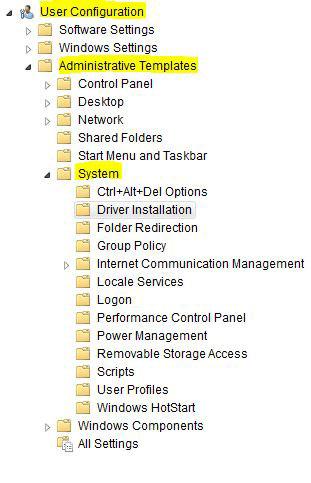
3. Step Enable code signing for device drivers, but from the dropdown field select “Ignore”.
“Ignore” directs the system to proceed with the installation even if it includes unsigned files.
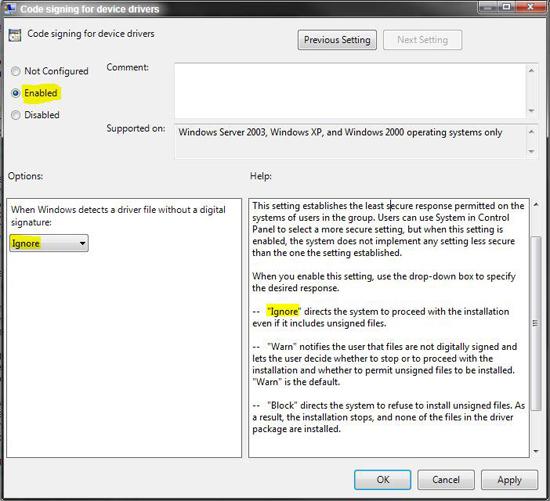
Method 3: Disable Digital Driver Signing via Regedit.exe
1. StepOpen up the registry:
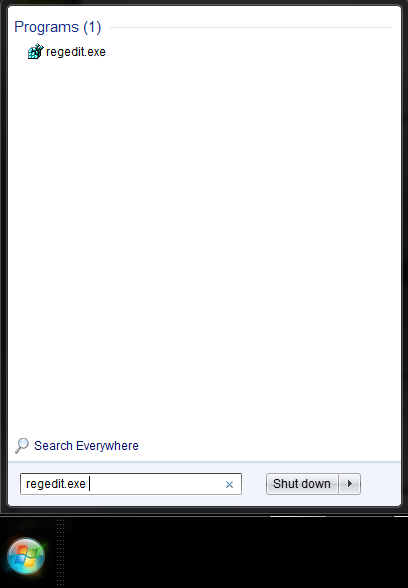
2. Step Uncollapse: [HKEY_CURRENT_USER\Software\Policies\Microsoft\Windows NT\Driver Signing]
3. Step Change the BehaviorOnFailedVerify key value to
- “0” [=Ignore].
- “1” [=Warning Message]
- “2” [=Block]
How to sign a driver & add unverified signature
Important: The three method above allow you to disable digital driver signing in Windows 7, but you still have to create a test certificate for your driver to install the driver in Windows 7 driver signing test-mode.
Download Driver Signature Enforcement Overrider for Windows 7
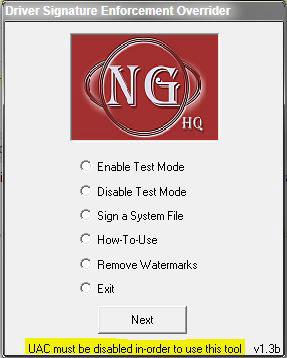
0. (Prerequisite): Disable UAC
1. Step Select “Enable Test Mode” and click on “Next”, follow the instructions.
2. Step Select “Sign a System File” and click on “Next”, copy and paste the path to your unsigned driver:
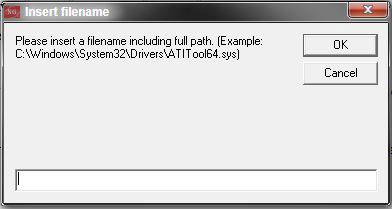
External resources
If you would like to learn how to create a driver certificate using the Windows Driver Kit, read this.


I followed all the instructions. Method 1, then Method 2, then Method 3 to make certain.
Still got the 4 error messages.
Then ran the sig enforcement overrider & signed the 4 problem drivers.
Finally got VMware to come up and show a “local host” option and created a virtual machine, but the entire system locks up when I try to start the V/M.
And, the “local host” option disappears after I turn the test mode back off and restore the code signing.
I want to windows 7 Please send details of cost of Ultimate version and home basic version
Hey
I dont have install ipx on win 7